 java.awt.Component
java.awt.Component
 java.awt.Container
java.awt.Container
 javax.swing.JComponent
javax.swing.JComponent
 com.softwarefx.chartfx.desktop.Chart
com.softwarefx.chartfx.desktop.Chart
|
Chart FX 7 for Java Desktop | |||||||
| PREV CLASS NEXT CLASS | FRAMES NO FRAMES | |||||||
| SUMMARY: NESTED | FIELD | CONSTR | METHOD | DETAIL: FIELD | CONSTR | METHOD | |||||||
java.lang.Objectjava.awt.Component
java.awt.Container
javax.swing.JComponent
com.softwarefx.chartfx.desktop.Chart
public class Chart
Provides access to the Chart object. This is the main class of the ChartFX library.
General chart properties are provided to set general attributes in the chart. For example, you may use properties to show or hide tools in the chart window or to apply a specific line style to all lines in a line chart.
The data is passed to the chart using the getData() property. Alternativelly, data binding is also available through the setDataSource(com.softwarefx.chartfx.desktop.dataproviders.IDataSource) and getDataSourceSettings() properties.
There may be a case in which a general property is also found in a specific object. For example, you may use a general property called setGallery(com.softwarefx.chartfx.desktop.Gallery) property to change the chart type displayed (for getAllSeries() in the chart), but if you use the Gallery property supported by the SeriesAttributes.setGallery(com.softwarefx.chartfx.desktop.Gallery)object you will change the chart type for a particular series (thus creating a MultiType chart) instead of all series in the chart. You may even go a step further by assigning properties directly to specific points rather than series using the getPoints()object.
Some properties of the Chart object act as a mechanism for assigning attributes directly to other objects that exist in the chart. Some of these properties include LegendBox, ToolBarItem, getMenuBar(), and getDataGrid(). If you want to assign individual properties to elements in the chart, you may refer to the different objects available.
The chart can be rendered in 3D. The getView3D() property provides access the 3D customization of the chart.
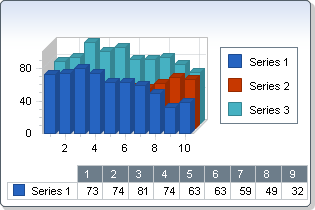
| Nested Class Summary |
|---|
| Nested classes/interfaces inherited from class javax.swing.JComponent |
|---|
JComponent.AccessibleJComponent |
| Nested classes/interfaces inherited from class java.awt.Component |
|---|
Component.BaselineResizeBehavior |
| Field Summary | |
|---|---|
static double |
HIDDEN
|
| Fields inherited from class javax.swing.JComponent |
|---|
TOOL_TIP_TEXT_KEY, UNDEFINED_CONDITION, WHEN_ANCESTOR_OF_FOCUSED_COMPONENT, WHEN_FOCUSED, WHEN_IN_FOCUSED_WINDOW |
| Fields inherited from class java.awt.Component |
|---|
BOTTOM_ALIGNMENT, CENTER_ALIGNMENT, LEFT_ALIGNMENT, RIGHT_ALIGNMENT, TOP_ALIGNMENT |
| Fields inherited from interface java.awt.image.ImageObserver |
|---|
ABORT, ALLBITS, ERROR, FRAMEBITS, HEIGHT, PROPERTIES, SOMEBITS, WIDTH |
| Constructor Summary | |
|---|---|
Chart()
|
|
| Method Summary | |
|---|---|
void |
addConditionalAttributesCallbackListener(ConditionalAttributesListener value)
Adds a ConditionalAttributesCallbackListener to the listener list. |
void |
addDataChangedByUserListener(PointLabelListener value)
Adds a DataChangedByUserListener to the listener list. |
void |
addGetAxisLabelListener(AxisLabelListener value)
Adds a GetAxisLabelListener to the listener list. |
void |
addGetPointLabelListener(PointLabelListener value)
Adds a GetPointLabelListener to the listener list. |
void |
addGetTipListener(GetTipListener value)
Adds a GetTipListener to the listener list. |
void |
addHighlightingListener(com.softwarefx.chartfx.desktop.HighlightingListener value)
Adds a HighlightingListener to the listener list. |
void |
addMouseClickListener(com.softwarefx.chartfx.desktop.HitTestListener value)
Adds a MouseClickListener to the listener list. |
void |
addMouseDoubleClickListener(com.softwarefx.chartfx.desktop.HitTestListener value)
Adds a MouseDoubleClickListener to the listener list. |
void |
addMouseDownListener(com.softwarefx.chartfx.desktop.HitTestListener value)
Adds a MouseDownListener to the listener list. |
void |
addMouseMoveListener(com.softwarefx.chartfx.desktop.HitTestListener value)
Adds a MouseMoveListener to the listener list. |
void |
addMouseUpListener(com.softwarefx.chartfx.desktop.HitTestListener value)
Adds a MouseUpListener to the listener list. |
void |
addPaintMarkerListener(PaintMarkerListener value)
Adds a PaintMarkerListener to the listener list. |
void |
addPostPaintListener(CustomPaintListener value)
Adds a PostPaintListener to the listener list. |
void |
addPrePaintListener(CustomPaintListener value)
Adds a PrePaintListener to the listener list. |
void |
addPrePaintMarkerListener(PaintMarkerListener value)
Adds a PrePaintMarkerListener to the listener list. |
void |
addProcessUrlListener(com.softwarefx.chartfx.desktop.ProcessUrlListener value)
Adds a ProcessUrlListener to the listener list. |
static double |
dateToNumber(Calendar date)
Converts a Java Date to Chart FX internal Format. |
static double |
dateToNumber(Date date)
Converts a Java Date to Chart FX internal Format. |
String |
expandMacros(String mask,
int series,
int point,
boolean inPoint)
Returns the mask string for a selected point or line in a chart. |
void |
export(FileFormat format)
Allows you to export the chart to a data file or stream. |
void |
export(FileFormat format,
OutputStream stream)
Allows you to export the chart to a data file or stream. |
void |
exportChart(FileFormat format,
OutputStream stream)
Allows you to export the chart to a data file or stream. |
void |
exportChart(FileFormat format,
String fileName)
Allows you to export the chart to a data file or stream. |
void |
exportChart(OutputStream stream)
Allows you to export the chart to a data file or stream. |
EnumSet<AllowChanges> |
getAllowChanges()
Gets the AllowChanges. |
GlobalAttributes |
getAllSeries()
Gets the AllSeries. |
AxesStyle |
getAxesStyle()
Gets the AxesStyle. |
AxisXCollection |
getAxesX()
Returns the collection of the X axes of the chart. |
AxisYCollection |
getAxesY()
Returns the collection of the Y axes of the chart. |
AxisX |
getAxisX()
Gets the AxisX. |
AxisY |
getAxisY()
Gets the AxisY. |
AxisY |
getAxisY2()
Gets the AxisY2. |
Color |
getBackColor()
Gets the BackColor. |
Rectangle |
getChartAreaRectangle()
Gets the rectangle object for the chart area. |
CommandCollection |
getCommands()
Gets the list of commands associated with the chart. |
ConditionalAttributesCollection |
getConditionalAttributes()
Gets the ConditionalAttributes. |
ConditionalAttributesListener[] |
getConditionalAttributesCallbackListeners()
Returns an array of all the ConditionalAttributesCallbackListeners added to this class with addConditionalAttributesCallbackListeners(). |
Locale |
getCulture()
Gets the Culture. |
DataValues |
getData()
Allows you to set the Y values. |
PointLabelListener[] |
getDataChangedByUserListeners()
Returns an array of all the DataChangedByUserListeners added to this class with addDataChangedByUserListeners(). |
DataGrid |
getDataGrid()
Gets the DataGrid. |
IDataSource |
getDataSource()
Gets the DataSource. |
DataSourceSettings |
getDataSourceSettings()
Used to assign data related attributes to your chart applications. |
Dimension |
getExportImageSize()
Gets the ExportImageSize. |
ExtensionCollection |
getExtensions()
Collection used to add, clear and assign Chart FX extension objects. |
EnumSet<ChartStyles> |
getExtraStyle()
Gets the ExtraStyle. |
EnumSet<FileContents> |
getFileContents()
Gets the FileContents. |
Color |
getForeColor()
Gets the ForeColor. |
Gallery |
getGallery()
Gets the Gallery. |
IGallery |
getGalleryAttributes()
Gets the GalleryAttributes. |
AxisLabelListener[] |
getGetAxisLabelListeners()
Returns an array of all the GetAxisLabelListeners added to this class with addGetAxisLabelListeners(). |
PointLabelListener[] |
getGetPointLabelListeners()
Returns an array of all the GetPointLabelListeners added to this class with addGetPointLabelListeners(). |
GetTipListener[] |
getGetTipListeners()
Returns an array of all the GetTipListeners added to this class with addGetTipListeners(). |
com.softwarefx.chartfx.desktop.HighlightingListener[] |
getHighlightingListeners()
Returns an array of all the HighlightingListeners added to this class with addHighlightingListeners(). |
LegendBox |
getLegendBox()
Gets the LegendBox. |
Pane |
getMainPane()
Gets the default pane of the chart. |
ToolBar |
getMenuBar()
Allows you to access the menu bar of the chart. |
String |
getMessageText(String key)
Allows you to obtain default Chart FX stings which are displayed in the chart. |
com.softwarefx.chartfx.desktop.HitTestListener[] |
getMouseClickListeners()
Returns an array of all the MouseClickListeners added to this class with addMouseClickListeners(). |
com.softwarefx.chartfx.desktop.HitTestListener[] |
getMouseDoubleClickListeners()
Returns an array of all the MouseDoubleClickListeners added to this class with addMouseDoubleClickListeners(). |
com.softwarefx.chartfx.desktop.HitTestListener[] |
getMouseDownListeners()
Returns an array of all the MouseDownListeners added to this class with addMouseDownListeners(). |
com.softwarefx.chartfx.desktop.HitTestListener[] |
getMouseMoveListeners()
Returns an array of all the MouseMoveListeners added to this class with addMouseMoveListeners(). |
com.softwarefx.chartfx.desktop.HitTestListener[] |
getMouseUpListeners()
Returns an array of all the MouseUpListeners added to this class with addMouseUpListeners(). |
Color |
getPageColor()
Gets the PageColor. |
PaintMarkerListener[] |
getPaintMarkerListeners()
Returns an array of all the PaintMarkerListeners added to this class with addPaintMarkerListeners(). |
String |
getPalette()
Gets the Palette. |
PaneCollection |
getPanes()
Gets the Panes. |
PersonalizeAttributes |
getPersonalize()
Gets the Personalize. |
IBackgroundAdornment |
getPlotAreaBackground()
Gets the PlotAreaBackground. |
Color |
getPlotAreaColor()
Gets the PlotAreaColor. |
Margins |
getPlotAreaMargin()
Gets the PlotAreaMargin. |
PointAttributesCollection |
getPoints()
Assigns properties directly to a specific point in the chart. |
CustomPaintListener[] |
getPostPaintListeners()
Returns an array of all the PostPaintListeners added to this class with addPostPaintListeners(). |
CustomPaintListener[] |
getPrePaintListeners()
Returns an array of all the PrePaintListeners added to this class with addPrePaintListeners(). |
PaintMarkerListener[] |
getPrePaintMarkerListeners()
Returns an array of all the PrePaintMarkerListeners added to this class with addPrePaintMarkerListeners(). |
Printer |
getPrinter()
Allows you to set properties of the printer object. |
com.softwarefx.chartfx.desktop.ProcessUrlListener[] |
getProcessUrlListeners()
Returns an array of all the ProcessUrlListeners added to this class with addProcessUrlListeners(). |
SeriesAttributesCollection |
getSeries()
Gets the Series. |
EnumSet<FileContents> |
getTemplateContents()
Gets the TemplateContents. |
TitleCollection |
getTitles()
Gets the Titles. |
ToolBar |
getToolBar()
Gets the ToolBar. |
String |
getToolTipFormat()
Gets the ToolTipFormat. |
Attributes3D |
getView3D()
Gets the View3D. |
void |
importChart(FileFormat format,
InputStream stream)
Allows you to import a chart from a file or stream. |
void |
importChart(FileFormat format,
String fileName)
Allows you to import a chart from a file or stream. |
void |
importChart(InputStream stream)
Allows you to import a chart from a file or stream. |
boolean |
isAllowDrag()
Gets the AllowDrag. |
boolean |
isAntialiasing()
Gets the Antialiasing. |
boolean |
isContextMenus()
Gets the ContextMenus. |
boolean |
isCrosshairs()
Gets the Crosshairs. |
boolean |
isDirty()
Gets the Dirty. |
boolean |
isToolTips()
Gets the ToolTips. |
boolean |
isZoom()
Gets the Zoom. |
Point |
markerToPixel(int series,
int point)
Returns a point storing the position in pixel of a specified chart marker. |
void |
paint(Graphics2D g,
Rectangle r,
EnumSet<PaintStyles> paintFlags)
Allows you to paint the chart in a given device context. |
void |
recalculateScale()
Resets and recalculates all scale values. |
void |
removeConditionalAttributesCallbackListener(ConditionalAttributesListener value)
Removes a ConditionalAttributesCallbackListener from the listener list. |
void |
removeDataChangedByUserListener(PointLabelListener value)
Removes a DataChangedByUserListener from the listener list. |
void |
removeGetAxisLabelListener(AxisLabelListener value)
Removes a GetAxisLabelListener from the listener list. |
void |
removeGetPointLabelListener(PointLabelListener value)
Removes a GetPointLabelListener from the listener list. |
void |
removeGetTipListener(GetTipListener value)
Removes a GetTipListener from the listener list. |
void |
removeHighlightingListener(com.softwarefx.chartfx.desktop.HighlightingListener value)
Removes a HighlightingListener from the listener list. |
void |
removeMouseClickListener(com.softwarefx.chartfx.desktop.HitTestListener value)
Removes a MouseClickListener from the listener list. |
void |
removeMouseDoubleClickListener(com.softwarefx.chartfx.desktop.HitTestListener value)
Removes a MouseDoubleClickListener from the listener list. |
void |
removeMouseDownListener(com.softwarefx.chartfx.desktop.HitTestListener value)
Removes a MouseDownListener from the listener list. |
void |
removeMouseMoveListener(com.softwarefx.chartfx.desktop.HitTestListener value)
Removes a MouseMoveListener from the listener list. |
void |
removeMouseUpListener(com.softwarefx.chartfx.desktop.HitTestListener value)
Removes a MouseUpListener from the listener list. |
void |
removePaintMarkerListener(PaintMarkerListener value)
Removes a PaintMarkerListener from the listener list. |
void |
removePostPaintListener(CustomPaintListener value)
Removes a PostPaintListener from the listener list. |
void |
removePrePaintListener(CustomPaintListener value)
Removes a PrePaintListener from the listener list. |
void |
removePrePaintMarkerListener(PaintMarkerListener value)
Removes a PrePaintMarkerListener from the listener list. |
void |
removeProcessUrlListener(com.softwarefx.chartfx.desktop.ProcessUrlListener value)
Removes a ProcessUrlListener from the listener list. |
void |
reset()
Resets the chart to its orgininal state. |
void |
setAllowChanges(EnumSet<AllowChanges> value)
Enables or prevents the end user from altering data. |
void |
setAllowDrag(boolean value)
Enables or prevents the end user from dragging a marker with the mouse to change its value. |
void |
setAllSeries(GlobalAttributes value)
Gets the global attributes which are shared across the getSeries() of the chart. |
void |
setAntialiasing(boolean value)
Gives a smooth visual effect to the chart. |
void |
setAxesStyle(AxesStyle value)
Used to change the style of the axes. |
void |
setAxisX(AxisX value)
Assigns properties specifically to the primary X axis. |
void |
setAxisY(AxisY value)
Assigns properties specifically to the primary Y axis of the chart. |
void |
setAxisY2(AxisY value)
Assigns properties specifically to the secondary Y axis of the chart. |
void |
setBackColor(Color value)
Sets the background color of the chart. |
void |
setConditionalAttributes(ConditionalAttributesCollection value)
Returns the collection of ConditionalAttributes objects. |
void |
setContextMenus(boolean value)
Allows you to enable or disable context sensitive menus when the user right clicks a particular chart element. |
void |
setCrosshairs(boolean value)
Enables or Disables the cross-hairs marker in the chart. |
void |
setCulture(Locale value)
Allows you to localize charts for a specific language and region. |
void |
setDataGrid(DataGrid value)
Gets the Data Grid of the chart. |
void |
setDataSource(IDataSource value)
Sets the source containing the values used to populate the chart. |
void |
setDirty(boolean value)
Returns a boolean specifying if the chart has been modified by the user. |
void |
setExportImageSize(Dimension value)
Sets the image dimensions for exported chart images. |
void |
setExtraStyle(EnumSet<ChartStyles> value)
Allows you to set additional visual attributes in the chart. |
void |
setFileContents(EnumSet<FileContents> value)
Sets the attributes to save in chart files (Export method). |
void |
setForeColor(Color value)
Sets the default font color of the chart. |
void |
setGallery(Gallery value)
Sets the gallery type for the whole chart. |
void |
setGalleryAttributes(IGallery value)
Used to create a gallery object to assign additional attributes to the selected setGallery(com.softwarefx.chartfx.desktop.Gallery) of the chart. |
void |
setHeight(int value)
Specifies the suggested height of the chart when generating images. |
void |
setHighlight(com.softwarefx.chartfx.desktop.HighlightAttributes value)
Allows you to customized how all the series of the chart are highlighted. |
void |
setLegendBox(LegendBox value)
Allows you to acces the legend box of the chart. |
void |
setMessageText(String key,
String message)
Allows you to customize default Chart FX strings which are displayed in the chart. |
void |
setPageColor(Color value)
Allows you to specify a form background color needed to fill areas around image border shadowing. |
void |
setPalette(String value)
Allows you to set a pre-defined palette. |
void |
setPanes(PaneCollection value)
Returns the collection of the defined Paneof the chart. |
void |
setPersonalize(PersonalizeAttributes value)
Allows you to set the preferences for saving and loading personalized charts. |
void |
setPlotAreaBackground(IBackgroundAdornment value)
Allows you to assign a gradient to the inside area of a chart. |
void |
setPlotAreaColor(Color value)
Gets and Sets the color of the PlotAreaBackground. |
void |
setPlotAreaMargin(Margins value)
Gets and Sets the top, bottom, left and right gaps of the chart. |
void |
setSeries(SeriesAttributesCollection value)
Assigns properties directly to the selected series in the chart. |
void |
setTemplateContents(EnumSet<FileContents> value)
Sets the attributes to save in personalization features and template files (Export method). |
void |
setTitles(TitleCollection value)
Returns the collection of titles defined in the chart. |
void |
setToolBar(ToolBar value)
Allow to acces the tool bar of the chart. |
void |
setToolTipFormat(String value)
Allows you to control the information to be displayed in the tooltip when the user positions the mouse over a particular data point in the chart. |
void |
setToolTips(boolean value)
Allows you to enable or disable tooltips when the user positions the mouse over a particular element in the chart area only. |
void |
setView3D(Attributes3D value)
Allows you to enable or disable 3D view of the chart. |
void |
setVisible(boolean visible)
Sets a value specifying to show or hide the chart. |
void |
setWidth(int value)
Specifies the suggested width of the chart when generating images. |
void |
setZoom(boolean value)
Allows you to select a section of the chart using the mouse cursor and zoom in that area. |
void |
updateSizeNow()
Allows you to force a scale calculation before the chart is drawn. |
void |
zoomToPercentage(int percentage)
Zooms the chart to center based on configured percentage value. |
void |
zoomToWindow(int x1,
int y1,
int x2,
int y2)
Zooms the chart to a rectangular area based on specified x and y coordinates for the rectangle |
| Methods inherited from class java.lang.Object |
|---|
equals, getClass, hashCode, notify, notifyAll, wait, wait, wait |
| Field Detail |
|---|
public static final double HIDDEN
| Constructor Detail |
|---|
public Chart()
| Method Detail |
|---|
public void addConditionalAttributesCallbackListener(ConditionalAttributesListener value)
Adds a ConditionalAttributesCallbackListener to the listener list.
value - The ConditionalAttributesCallbackListener to be added.public void addDataChangedByUserListener(PointLabelListener value)
Adds a DataChangedByUserListener to the listener list.
value - The DataChangedByUserListener to be added.public void addGetAxisLabelListener(AxisLabelListener value)
Adds a GetAxisLabelListener to the listener list.
value - The GetAxisLabelListener to be added.public void addGetPointLabelListener(PointLabelListener value)
Adds a GetPointLabelListener to the listener list.
value - The GetPointLabelListener to be added.public void addGetTipListener(GetTipListener value)
Adds a GetTipListener to the listener list.
value - The GetTipListener to be added.public void addHighlightingListener(com.softwarefx.chartfx.desktop.HighlightingListener value)
Adds a HighlightingListener to the listener list.
value - The HighlightingListener to be added.public void addMouseClickListener(com.softwarefx.chartfx.desktop.HitTestListener value)
Adds a MouseClickListener to the listener list.
value - The MouseClickListener to be added.public void addMouseDoubleClickListener(com.softwarefx.chartfx.desktop.HitTestListener value)
Adds a MouseDoubleClickListener to the listener list.
value - The MouseDoubleClickListener to be added.public void addMouseDownListener(com.softwarefx.chartfx.desktop.HitTestListener value)
Adds a MouseDownListener to the listener list.
value - The MouseDownListener to be added.public void addMouseMoveListener(com.softwarefx.chartfx.desktop.HitTestListener value)
Adds a MouseMoveListener to the listener list.
value - The MouseMoveListener to be added.public void addMouseUpListener(com.softwarefx.chartfx.desktop.HitTestListener value)
Adds a MouseUpListener to the listener list.
value - The MouseUpListener to be added.public void addPaintMarkerListener(PaintMarkerListener value)
Adds a PaintMarkerListener to the listener list.
value - The PaintMarkerListener to be added.public void addPostPaintListener(CustomPaintListener value)
Adds a PostPaintListener to the listener list.
value - The PostPaintListener to be added.public void addPrePaintListener(CustomPaintListener value)
Adds a PrePaintListener to the listener list.
value - The PrePaintListener to be added.public void addPrePaintMarkerListener(PaintMarkerListener value)
Adds a PrePaintMarkerListener to the listener list.
value - The PrePaintMarkerListener to be added.public void addProcessUrlListener(com.softwarefx.chartfx.desktop.ProcessUrlListener value)
Adds a ProcessUrlListener to the listener list.
value - The ProcessUrlListener to be added.public static double dateToNumber(Calendar date)
Converts a Java Date to Chart FX internal Format.
When loading XValues which are dates to a Chart, they must be converted to an internal format for Chart FX to properly handle labeling and scaling.
date - Date to convertChartpublic static double dateToNumber(Date date)
Converts a Java Date to Chart FX internal Format.
When loading XValues which are dates to a Chart, they must be converted to an internal format for Chart FX to properly handle labeling and scaling.
date - Date to convertChart
public String expandMacros(String mask,
int series,
int point,
boolean inPoint)
Returns the mask string for a selected point or line in a chart.
This method is useful when you would like to return the configured mask string for a selected point label.
You may set the mask string for a selected chart element using the PointLabelAttributes.setFormat(java.lang.String) property of the PointLabelAttributes
Class
, or the setToolTipFormat(java.lang.String) property.
mask - Speicifies the mask string. (May be null value.)series - Specifies the Series.point - Specifies the Point.inPoint - Specifies to return the mask of the Point or the line between the Points.PointLabelAttributes.setFormat(java.lang.String),
setToolTipFormat(java.lang.String)public void export(FileFormat format)
Allows you to export the chart to a data file or stream.
When saving to a Binary or XML file, you may select which chart settings to save by using the FileMask property. The BinaryTemplate type is preset to save using the TemplateMask enumeration property.
format - The available formats the export can handle.setFileContents(java.util.EnumSet) ,
setTemplateContents(java.util.EnumSet) ,
importChart(java.io.InputStream)
public void export(FileFormat format,
OutputStream stream)
Allows you to export the chart to a data file or stream.
When saving to a Binary or XML file, you may select which chart settings to save by using the FileMask property. The BinaryTemplate type is preset to save using the TemplateMask enumeration property.
format - The available formats the export can handle.stream - A stream where to store the exported chart.setFileContents(java.util.EnumSet) ,
setTemplateContents(java.util.EnumSet) ,
importChart(java.io.InputStream)public void exportChart(OutputStream stream)
Allows you to export the chart to a data file or stream.
When saving to a Binary or XML file, you may select which chart settings to save by using the FileMask property. The BinaryTemplate type is preset to save using the TemplateMask enumeration property.
stream - A stream where to store the exported chart.setFileContents(java.util.EnumSet) ,
setTemplateContents(java.util.EnumSet) ,
importChart(java.io.InputStream)
public void exportChart(FileFormat format,
OutputStream stream)
Allows you to export the chart to a data file or stream.
When saving to a Binary or XML file, you may select which chart settings to save by using the FileMask property. The BinaryTemplate type is preset to save using the TemplateMask enumeration property.
format - The available formats the export can handle.stream - A stream where to store the exported chart.setFileContents(java.util.EnumSet) ,
setTemplateContents(java.util.EnumSet) ,
importChart(java.io.InputStream)
public void exportChart(FileFormat format,
String fileName)
Allows you to export the chart to a data file or stream.
When saving to a Binary or XML file, you may select which chart settings to save by using the FileMask property. The BinaryTemplate type is preset to save using the TemplateMask enumeration property.
format - The available formats the export can handle.fileName - The location of the file where to export the chart.setFileContents(java.util.EnumSet) ,
setTemplateContents(java.util.EnumSet) ,
importChart(java.io.InputStream)public GlobalAttributes getAllSeries()
Gets the AllSeries. For more detail see setAllSeries(com.softwarefx.chartfx.desktop.GlobalAttributes).
public EnumSet<AllowChanges> getAllowChanges()
Gets the AllowChanges. For more detail see setAllowChanges(java.util.EnumSet.
public AxesStyle getAxesStyle()
Gets the AxesStyle. For more detail see setAxesStyle(com.softwarefx.chartfx.desktop.AxesStyle).
public AxisXCollection getAxesX()
Returns the collection of the X axes of the chart.
The first element of the collection is the getAxisX() of the chart.
getAxesY(),
getAxisX(),
AxisX,
Axispublic AxisYCollection getAxesY()
Returns the collection of the Y axes of the chart.
The first element of the collection is the getAxisY() of the chart. Similarly, the second element of the collection is the getAxisY2() of the chart.
getAxesX(),
getAxisY(),
getAxisY2(),
Axis,
AxisYpublic AxisX getAxisX()
Gets the AxisX. For more detail see setAxisX(com.softwarefx.chartfx.desktop.AxisX).
public AxisY getAxisY()
Gets the AxisY. For more detail see setAxisY(com.softwarefx.chartfx.desktop.AxisY).
public AxisY getAxisY2()
Gets the AxisY2. For more detail see setAxisY2(com.softwarefx.chartfx.desktop.AxisY).
public Color getBackColor()
Gets the BackColor. For more detail see setBackColor(java.awt.Color).
public Rectangle getChartAreaRectangle()
Gets the rectangle object for the chart area.
This member returns a Rectangle object. Please see your development environment help refernece for additional information regarding supported members.
public CommandCollection getCommands()
Gets the list of commands associated with the chart.
This property is accessed when you want to customize the getToolBar()/getMenuBar()
or change any option associated with the default ToolBar/MenuBar.
For more information on how to customize the ToolBar/MenuBar,
please refer to the Programmer's Guide or Resource Center.
When customizing the Chart's ToolBar/MenuBar, you may reference the pre-defined commands. To do so, you will access the CommandID enumeration.
getMenuBar(),
getToolBar(),
Command,
ToolBarpublic ConditionalAttributesCollection getConditionalAttributes()
Gets the ConditionalAttributes. For more detail see setConditionalAttributes(com.softwarefx.chartfx.desktop.ConditionalAttributesCollection).
public ConditionalAttributesListener[] getConditionalAttributesCallbackListeners()
Returns an array of all the ConditionalAttributesCallbackListeners added to this class with addConditionalAttributesCallbackListeners().
public Locale getCulture()
Gets the Culture. For more detail see setCulture(java.util.Locale).
public DataValues getData()
Allows you to set the Y values. Alternativelly, the Y values can be access through the DataValues.getY() property of the DataValues
Class
.
Once the chart has been populated using Value property, the getDataGrid() object allows users to view point values at runtime.
Please note that instead of the Y value associated with the point, you can assign a hidden constant will cause the point to be hidden in the chart. Although a hidden point is physically in the data array, when you use this constant the marker will not appear in the chart, and if you have charts like a line or area chart, the line will break at that particular point.
DataValues.getX(),
DataValues.getY(),
DataValues.getYFrom(),
getData(),
recalculateScale(),
DataValuespublic PointLabelListener[] getDataChangedByUserListeners()
Returns an array of all the DataChangedByUserListeners added to this class with addDataChangedByUserListeners().
public DataGrid getDataGrid()
Gets the DataGrid. For more detail see setDataGrid(com.softwarefx.chartfx.desktop.DataGrid).
public IDataSource getDataSource()
Gets the DataSource. For more detail see setDataSource(com.softwarefx.chartfx.desktop.dataproviders.IDataSource).
public DataSourceSettings getDataSourceSettings()
Used to assign data related attributes to your chart applications.
You can use the DataSourceSettings.setDataSource(com.softwarefx.chartfx.desktop.dataproviders.IDataSource) property to define where the chart datasource when passing data from database, text files or arrays.
DataSourceSettings.setDataSource(com.softwarefx.chartfx.desktop.dataproviders.IDataSource),
DataSourceSettings.setDataSource(com.softwarefx.chartfx.desktop.dataproviders.IDataSource)public Dimension getExportImageSize()
Gets the ExportImageSize. For more detail see setExportImageSize(java.awt.Dimension).
public ExtensionCollection getExtensions()
Collection used to add, clear and assign Chart FX extension objects.
Chart FX has been designed with extensibility in mind. Using this property, additional functionality can be added to the component such as the Annotation, Maps or Statistical Extensions. For more information about the available Chart FX Extensions, please visit our website at:
http://www.softwarefx.com/SFXJavaProducts/CFXforJava/
public EnumSet<ChartStyles> getExtraStyle()
Gets the ExtraStyle. For more detail see setExtraStyle(java.util.EnumSet.
public EnumSet<FileContents> getFileContents()
Gets the FileContents. For more detail see setFileContents(java.util.EnumSet.
public Color getForeColor()
Gets the ForeColor. For more detail see setForeColor(java.awt.Color).
public Gallery getGallery()
Gets the Gallery. For more detail see setGallery(com.softwarefx.chartfx.desktop.Gallery).
public IGallery getGalleryAttributes()
Gets the GalleryAttributes. For more detail see setGalleryAttributes(com.softwarefx.chartfx.desktop.IGallery).
public AxisLabelListener[] getGetAxisLabelListeners()
Returns an array of all the GetAxisLabelListeners added to this class with addGetAxisLabelListeners().
public PointLabelListener[] getGetPointLabelListeners()
Returns an array of all the GetPointLabelListeners added to this class with addGetPointLabelListeners().
public GetTipListener[] getGetTipListeners()
Returns an array of all the GetTipListeners added to this class with addGetTipListeners().
public com.softwarefx.chartfx.desktop.HighlightingListener[] getHighlightingListeners()
Returns an array of all the HighlightingListeners added to this class with addHighlightingListeners().
public LegendBox getLegendBox()
Gets the LegendBox. For more detail see setLegendBox(com.softwarefx.chartfx.desktop.LegendBox).
public Pane getMainPane()
Gets the default pane of the chart.
Below, the back color of the main pane is set to blue:
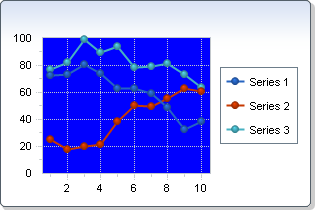
The default pane can also be accessed through the getAllSeries() property.
GlobalAttributes.setPane(com.softwarefx.chartfx.desktop.Pane),
getAllSeries(),
SeriesAttributes.setPane(com.softwarefx.chartfx.desktop.Pane),
setPlotAreaColor(java.awt.Color),
setPlotAreaBackground(com.softwarefx.chartfx.desktop.adornments.IBackgroundAdornment),
GlobalAttributes,
SeriesAttributespublic ToolBar getMenuBar()
Allows you to access the menu bar of the chart. Alternativelly, you can access the tool bar of the chart using getToolBar().
You can configure the commands available through the menu bar using the getCommands() property.
Although the chart is displayed in a bounding rectangle, Chart FX for Java is capable of displaying a menu bar as part of the chart.
Below, the menu bar of the chart is made visible:
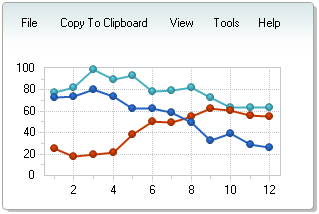
getLegendBox(),
getDataGrid(),
setContextMenus(boolean),
getCommands(),
LegendBox,
DataGrid,
DockableBar,
Commandpublic String getMessageText(String key)
Allows you to obtain default Chart FX stings which are displayed in the chart.
The key parameter is case sensitive, therefore you must use the exact pre-defined key value string.
You can use the Culture property to fully localize your charts. Elements that can be modified include the names of the culture, the writing system, and the calendar used, as well as formatting dates and strings.
The ValueFormat.setCulture(java.util.Locale) property of the ValueFormat
Class
allow you to assign culture specific formatting to labels and numbers for a selected axis.
Pre-defined message identifiers with the defualt values for each key (key=value):
NoData=No Data Available
LicDownloading=Downloading License ...
DataDownloading=Downloading Chart ...
DataFailed=Failed to download Chart\n{0}
Mask.Percentage=%s\n%l\n%v out of %t\n(%p%%)
Mask.OHLC=%l\nOpen: %v2\nHigh: %v4 - Low: %v1\nClose: %v3
Mask.HLC=%l\nHigh: %v3 - Low: %v1\nClose %v2
Mask.Ini=%s\n%l\nFrom %i to\n%v
Mask.XY=%s\n%l\nX: %x, Y: %v
Mask.Between=%s\n%l - %l\n%v - %v
Mask.Default=%s\n%l\n%v
LegMask.Series=Series #{0}
LegMask.Values=Value #{0}
CFX61B0=A temporary file on {0} could not be created
XAxis=X Axis
YAxis=Y Axis
General=General
Series=Series
Chart=Chart Area
Draw=Drawing Area
AllSeries=All Series
Auto=Auto
None=None
Raised=Raised
Light=Light
Dark=Dark
Opposite=Opposite
Shadow=Shadow
Number=Number
Currency=Currency
Scientific=Scientific
Percentage=Percentage
Date=Short Date
LongDate=Long Date
Time=Time
DateTime=Date-Time
Label0=Horizontal
Label1=Vertical
Label2=45 Degrees
Inside=Inside
Outside=Outside
Cross=Across
ExportFilter=ChartFX File (*.cfx)|*.cfx|Text File (data only)|*.txt|XML File (properties only)|*.xml|Bitmap Image (*.bmp)|*.bmp|Metafile Picture (*.emf)|*.emf
ImportFilter=ChartFX Files (*.cfx)|*.cfx|Text Files (data only)|*.txt|XML Files(properties only)|*.xml
NoPermission=The application does not have enough permissions to execute this operation.
key - Pre-defined message identifier.public com.softwarefx.chartfx.desktop.HitTestListener[] getMouseClickListeners()
Returns an array of all the MouseClickListeners added to this class with addMouseClickListeners().
public com.softwarefx.chartfx.desktop.HitTestListener[] getMouseDoubleClickListeners()
Returns an array of all the MouseDoubleClickListeners added to this class with addMouseDoubleClickListeners().
public com.softwarefx.chartfx.desktop.HitTestListener[] getMouseDownListeners()
Returns an array of all the MouseDownListeners added to this class with addMouseDownListeners().
public com.softwarefx.chartfx.desktop.HitTestListener[] getMouseMoveListeners()
Returns an array of all the MouseMoveListeners added to this class with addMouseMoveListeners().
public com.softwarefx.chartfx.desktop.HitTestListener[] getMouseUpListeners()
Returns an array of all the MouseUpListeners added to this class with addMouseUpListeners().
public Color getPageColor()
Gets the PageColor. For more detail see setPageColor(java.awt.Color).
public PaintMarkerListener[] getPaintMarkerListeners()
Returns an array of all the PaintMarkerListeners added to this class with addPaintMarkerListeners().
public String getPalette()
Gets the Palette. For more detail see setPalette(java.lang.String).
public PaneCollection getPanes()
Gets the Panes. For more detail see setPanes(com.softwarefx.chartfx.desktop.PaneCollection).
public PersonalizeAttributes getPersonalize()
Gets the Personalize. For more detail see setPersonalize(com.softwarefx.chartfx.desktop.PersonalizeAttributes).
public IBackgroundAdornment getPlotAreaBackground()
Gets the PlotAreaBackground. For more detail see setPlotAreaBackground(com.softwarefx.chartfx.desktop.adornments.IBackgroundAdornment).
public Color getPlotAreaColor()
Gets the PlotAreaColor. For more detail see setPlotAreaColor(java.awt.Color).
public Margins getPlotAreaMargin()
Gets the PlotAreaMargin. For more detail see setPlotAreaMargin(com.softwarefx.chartfx.desktop.Margins).
public PointAttributesCollection getPoints()
Assigns properties directly to a specific point in the chart.
Allows you to assign supported properties directly to the specified data point. For supported properties, please see the SeriesAttributesPointAttributes
Class
.
Below, the third point of the second series is changed to black:
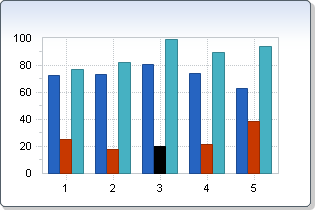
If you want to change the markers and the labels for all the points of the same series, please refer to the getSeries() property.
PointAttributes.setAlternateColor(java.awt.Color),
PointAttributes.getBorder(),
PointAttributes.setColor(java.awt.Color),
PointAttributes.setMarkerShape(com.softwarefx.chartfx.desktop.MarkerShape),
PointAttributes.setPicture(java.awt.Image),
PointAttributes.getPointLabels(),
PointAttributes.setSeparateSlice(short),
PointAttributes,
PointLabelAttributespublic CustomPaintListener[] getPostPaintListeners()
Returns an array of all the PostPaintListeners added to this class with addPostPaintListeners().
public CustomPaintListener[] getPrePaintListeners()
Returns an array of all the PrePaintListeners added to this class with addPrePaintListeners().
public PaintMarkerListener[] getPrePaintMarkerListeners()
Returns an array of all the PrePaintMarkerListeners added to this class with addPrePaintMarkerListeners().
public Printer getPrinter()
Allows you to set properties of the printer object.
The Printer value of the ChartStyles enumeration (which can be access by the setExtraStyle(java.util.EnumSet property) ables/disables the UI which allow the end-user to print a chart.
The Printer property provides the mechanism for assigning important properties to print the chart. You can modify the margins, paper orientation, color or pattern printing, among others. Please refer to the Printer Class for supported properties.
The Printer Class supports a Print, PrintDialog, PrintPreview, and PageSetup methods which are only supported in desktop application development. Please see the Printer Class for all supported members.
Printer.setCompress(boolean),
Printer.setForceColors(boolean),
Printer.setMargins(java.awt.Insets),
Printer.setOrientation(com.softwarefx.chartfx.desktop.PageOrientation),
Printer.setUsePrinterResolution(boolean)public com.softwarefx.chartfx.desktop.ProcessUrlListener[] getProcessUrlListeners()
Returns an array of all the ProcessUrlListeners added to this class with addProcessUrlListeners().
public SeriesAttributesCollection getSeries()
Gets the Series. For more detail see setSeries(com.softwarefx.chartfx.desktop.SeriesAttributesCollection).
public EnumSet<FileContents> getTemplateContents()
Gets the TemplateContents. For more detail see setTemplateContents(java.util.EnumSet.
public TitleCollection getTitles()
Gets the Titles. For more detail see setTitles(com.softwarefx.chartfx.desktop.TitleCollection).
public ToolBar getToolBar()
Gets the ToolBar. For more detail see setToolBar(com.softwarefx.chartfx.desktop.ToolBar).
public String getToolTipFormat()
Gets the ToolTipFormat. For more detail see setToolTipFormat(java.lang.String).
public Attributes3D getView3D()
Gets the View3D. For more detail see setView3D(com.softwarefx.chartfx.desktop.Attributes3D).
public void importChart(InputStream stream)
Allows you to import a chart from a file or stream.
If an error is encountered, an exception will be thrown. Your Java API may allow you to catch this exception and add your own custom error messages. For more information regarding your own custom error messages, please refer to the Java API .
stream - A stream where to import the exported chart.setFileContents(java.util.EnumSet) ,
exportChart(java.io.OutputStream)
public void importChart(FileFormat format,
InputStream stream)
Allows you to import a chart from a file or stream.
If an error is encountered, an exception will be thrown. Your Java API may allow you to catch this exception and add your own custom error messages. For more information regarding your own custom error messages, please refer to the Java API .
format - The available formats the export can handle.stream - A stream where to import the exported chart.setFileContents(java.util.EnumSet) ,
exportChart(java.io.OutputStream)
public void importChart(FileFormat format,
String fileName)
Allows you to import a chart from a file or stream.
If an error is encountered, an exception will be thrown. Your Java API may allow you to catch this exception and add your own custom error messages. For more information regarding your own custom error messages, please refer to the Java API .
format - The available formats the export can handle.fileName - The location of the file where to import the chart.setFileContents(java.util.EnumSet) ,
exportChart(java.io.OutputStream)public boolean isAllowDrag()
Gets the AllowDrag. For more detail see setAllowDrag(boolean).
public boolean isAntialiasing()
Gets the Antialiasing. For more detail see setAntialiasing(boolean).
public boolean isContextMenus()
Gets the ContextMenus. For more detail see setContextMenus(boolean).
public boolean isCrosshairs()
Gets the Crosshairs. For more detail see setCrosshairs(boolean).
public boolean isDirty()
Gets the Dirty. For more detail see setDirty(boolean).
public boolean isToolTips()
Gets the ToolTips. For more detail see setToolTips(boolean).
public boolean isZoom()
Gets the Zoom. For more detail see setZoom(boolean).
public Point markerToPixel(int series,
int point)
Returns a point storing the position in pixel of a specified chart marker.
Note that the x,y are in chart coordinates, where 0,0 is the top-left corner of the chart area.
When this method is applied to a bar chart, the point object is from the top center of the select bar.
This method may be used in conjunction with annotation objects. You may position annotation objects with chart markers very easily by extracting the X and Y values from the returned point object.
series - An integer specifying the series.point - An integer specifying the point.
public void paint(Graphics2D g,
Rectangle r,
EnumSet<PaintStyles> paintFlags)
Allows you to paint the chart in a given device context.
This function is very useful when you want to print charts and others objects in the same page or more than one chart in a page.
If you want to print the chart in full page mode, please refer to the Printer
Class
.
g - Indicates the Graphics object used to paint.r - Rectangle to be painted.paintFlags - The style used to paint the area.Printerpublic void recalculateScale()
Resets and recalculates all scale values.
This method should be invoked to force Chart FX to calculate the Min, Max and Step for the axes.
Please keep in mind that this method reads the entire data array, so abusing this method could affect the performance of your application, as Chart FX will read the entire data array every time this method is called.
This method will not affect the Axis.setStep(double) and Axis.setMinorStep(double) if they have been previously set. To make sure they respond to this method make sure the Step and MinorStep properties are set to zero (0).
A typical case of when to use this method is when you disable the Axis.setAutoScale(boolean) property to calculate your Axis.setMin(double) and Axis.setMax(double) and you set new data to the chart that causes the scale values to be recalculated to show the appropriate data.
When using a GlobalAttributes.setStacked(com.softwarefx.chartfx.desktop.Stacked) style chart, recalculating the scale will sometimes make the chart more readable.
Axis.setMin(double),
Axis.setMax(double),
Axis.setStep(double),
Axis.setMinorStep(double),
Axis.setAutoScale(boolean),
GlobalAttributes.setStacked(com.softwarefx.chartfx.desktop.Stacked),
Axispublic void removeConditionalAttributesCallbackListener(ConditionalAttributesListener value)
Removes a ConditionalAttributesCallbackListener from the listener list.
value - The ConditionalAttributesCallbackListener to be removed.public void removeDataChangedByUserListener(PointLabelListener value)
Removes a DataChangedByUserListener from the listener list.
value - The DataChangedByUserListener to be removed.public void removeGetAxisLabelListener(AxisLabelListener value)
Removes a GetAxisLabelListener from the listener list.
value - The GetAxisLabelListener to be removed.public void removeGetPointLabelListener(PointLabelListener value)
Removes a GetPointLabelListener from the listener list.
value - The GetPointLabelListener to be removed.public void removeGetTipListener(GetTipListener value)
Removes a GetTipListener from the listener list.
value - The GetTipListener to be removed.public void removeHighlightingListener(com.softwarefx.chartfx.desktop.HighlightingListener value)
Removes a HighlightingListener from the listener list.
value - The HighlightingListener to be removed.public void removeMouseClickListener(com.softwarefx.chartfx.desktop.HitTestListener value)
Removes a MouseClickListener from the listener list.
value - The MouseClickListener to be removed.public void removeMouseDoubleClickListener(com.softwarefx.chartfx.desktop.HitTestListener value)
Removes a MouseDoubleClickListener from the listener list.
value - The MouseDoubleClickListener to be removed.public void removeMouseDownListener(com.softwarefx.chartfx.desktop.HitTestListener value)
Removes a MouseDownListener from the listener list.
value - The MouseDownListener to be removed.public void removeMouseMoveListener(com.softwarefx.chartfx.desktop.HitTestListener value)
Removes a MouseMoveListener from the listener list.
value - The MouseMoveListener to be removed.public void removeMouseUpListener(com.softwarefx.chartfx.desktop.HitTestListener value)
Removes a MouseUpListener from the listener list.
value - The MouseUpListener to be removed.public void removePaintMarkerListener(PaintMarkerListener value)
Removes a PaintMarkerListener from the listener list.
value - The PaintMarkerListener to be removed.public void removePostPaintListener(CustomPaintListener value)
Removes a PostPaintListener from the listener list.
value - The PostPaintListener to be removed.public void removePrePaintListener(CustomPaintListener value)
Removes a PrePaintListener from the listener list.
value - The PrePaintListener to be removed.public void removePrePaintMarkerListener(PaintMarkerListener value)
Removes a PrePaintMarkerListener from the listener list.
value - The PrePaintMarkerListener to be removed.public void removeProcessUrlListener(com.softwarefx.chartfx.desktop.ProcessUrlListener value)
Removes a ProcessUrlListener from the listener list.
value - The ProcessUrlListener to be removed.public void reset()
Resets the chart to its orgininal state.
Below is the chart before Reset is called:
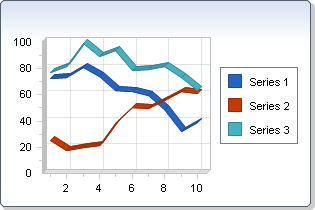
When Reset is called, all the custom visual attributes as well as the getData() are cleared.
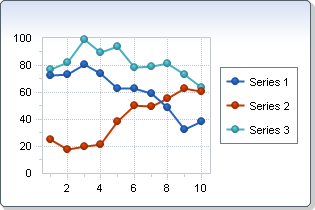
DataValuespublic void setAllSeries(GlobalAttributes value)
Gets the global attributes which are shared across the getSeries() of the chart.
For performance reason, the series and the points related to the series share the same visual attributes. Those visual attributes are stored in the GlobalAttributes
Class
. Therefore, to set a attribute common to all the points of the chart, AllSeries should be used. If the user wants to change a visual attribute for a particular series, getSeries() should be used. Similarly, if the user wants to change a visual attribute for a particular point, getPoints() should be used.
Below, the galleries of all the series have been changed to Pies:
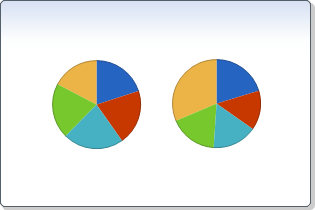
getSeries(),
getPoints(),
SeriesAttributes,
PointAttributespublic void setAllowChanges(EnumSet<AllowChanges> value)
Enables or prevents the end user from altering data.
Use this property if you don't want the end user to change the existing data by using the DataGrid. Although the DataGrid may be visible, it will not allow the user to double click a cell in the grid to change its value.
By default, an end user is able to change data using the DataGrid. However, this only changes values in the chart not a bound database.
DataGrid.setReadOnly(boolean),
setAllowDrag(boolean),
DataGridpublic void setAllowDrag(boolean value)
Enables or prevents the end user from dragging a marker with the mouse to change its value.
Alternativelly, AllowDrag from the setAllowChanges(java.util.EnumSet property can be used.
When performing a marker drag, the end user will be able to change the data point value and a Tooltip will appear.
setAllowChanges(java.util.EnumSet) public void setAntialiasing(boolean value)
Gives a smooth visual effect to the chart.
The ExtraStyle parameter also supports a DoubleBuffer value that can prevent flickering in real-time charts.
The setExtraStyle(java.util.EnumSet property also supports a DoubleBuffer enumeration that can prevent flickering in real-time charts.
The following images illustrate the antiliasing feature of the chart. The first image was made when the antiliasing is set to true.
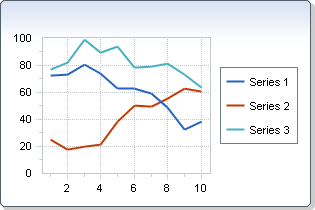
The second image has antiliasing set to false.
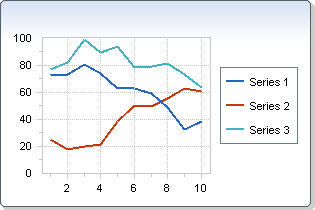
setExtraStyle(java.util.EnumSet) public void setAxesStyle(AxesStyle value)
Used to change the style of the axes.
Toggling the chart from 2D and 3D Attributes3D.setEnabled(boolean) will produce different effects.
Below, the style of the Axis is set to math:
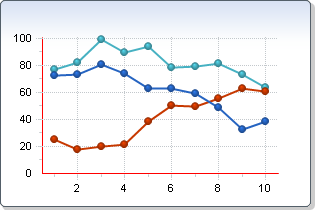
getAxesX(),
getAxesY(),
getView3D(),
Axis.setStep(double),
Axis.setMinorStep(double),
Attributes3D.setEnabled(boolean),
Attributes3Dpublic void setAxisX(AxisX value)
Assigns properties specifically to the primary X axis.
Below, the primary X axis of the chart is hidden.
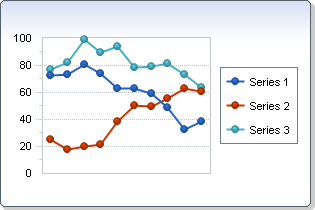
getAxesY(),
getAxisY(),
getAxisY2()public void setAxisY(AxisY value)
Assigns properties specifically to the primary Y axis of the chart.
Below, the labels of the primary Y axis are set to blue and are formatted to use 4 decimals.
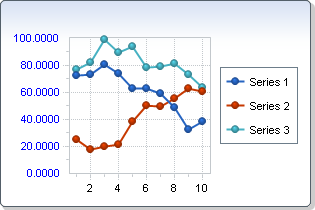
getAxisY2(),
getAxesY()public void setAxisY2(AxisY value)
Assigns properties specifically to the secondary Y axis of the chart.
By default, the secondary Y axis is not visible. This axis needs to be associated to a series in order to be rendered by the chart.
Below, the second series of the chart is associated to the secondary Y axis.
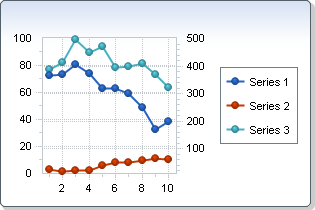
getAxesY(),
getAxisY()public void setBackColor(Color value)
Sets the background color of the chart.
You can customize the color of the inside charting area by using the setPlotAreaColor(java.awt.Color) property.
A gradient may be assigned to the background using the JComponent.setBackground(java.awt.Color) property.
For more information regarding the Color type, please refer to the Java API Documentation.
Named color are supported (e.g. java.awt.Color.red) as well as Hex notation (e.g. new java.awt.Color(0xEEFFEE)).
Here the BackColor of the Chart has been set to Yellow:
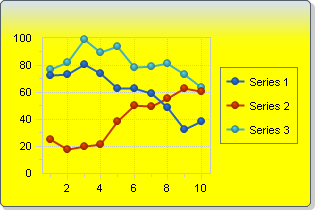
setPlotAreaColor(java.awt.Color),
JComponent.setBackground(java.awt.Color),
setPlotAreaBackground(com.softwarefx.chartfx.desktop.adornments.IBackgroundAdornment),
SolidBackground,
ImageBackground,
GradientBackgroundpublic void setConditionalAttributes(ConditionalAttributesCollection value)
Returns the collection of ConditionalAttributes objects.
This property exposes the members of the Condition and ConditionalAttributes classes. Please see the Condition and ConditionalAttributesclasses for additional information regarding those supported members.
Condition,
ConditionalAttributespublic void setContextMenus(boolean value)
Allows you to enable or disable context sensitive menus when the user right clicks a particular chart element.
This property allows the end user to easily alter various chart elements rather than finding the appropriate dialog in the chart tabbed dialog. Therefore, we strongly recommend the use of this setting.
This is the context menu activated when right-clicking on a point marker while the ContextMenus property is set to True:
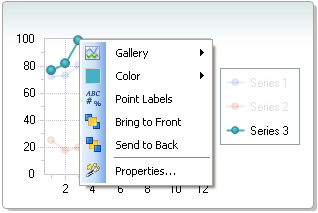
public void setCrosshairs(boolean value)
Enables or Disables the cross-hairs marker in the chart.
If enabled, the end user will view a Cross-Hairs marker and a tooltip showing the point index and the value, when he presses the left button of the mouse. The Cross-Hairs marker will disappear when the user releases the button.
setToolTipFormat(java.lang.String)public void setCulture(Locale value)
Allows you to localize charts for a specific language and region.
Culture attributes set with this property will effect the entire chart, if no attributes are set using this property then Chart FX inherits the current Thread culture. For more information regarding the CultureInfo type and the Thread Class , please refer to the Java API Documentation.
The ValueFormat
Class
supports a ValueFormat.setCulture(java.util.Locale) property that allows you to set the culture for axes and values, not the entire chart.
If no attributes are set using this property or the Chart class setCulture(java.util.Locale) property, then Chart FX inherits the system culture.
When setting this property, you may need the Language Code and/or Country Code constants for the desired culture. For more information, please refer to the Locale documentation.
Example:
chart1.setCulture(new java.util.Locale("es", "ES"));
ValueFormat.setCulture(java.util.Locale),
setMessageText(java.lang.String, java.lang.String),
ValueFormatpublic void setDataGrid(DataGrid value)
Gets the Data Grid of the chart. The Data Gird is a spreadsheet that shows the data points in tabular format. When shown, it allows the user to see both the chart and the grid at the same time.
Below, the DataGrid is visible:
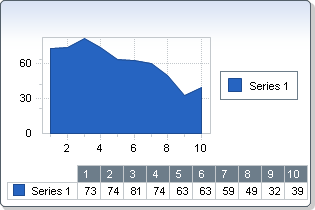
DockableBar.setVisible(boolean)public void setDataSource(IDataSource value)
Sets the source containing the values used to populate the chart.
This property is a shortcut to the DataSourceSettings.setDataSource(com.softwarefx.chartfx.desktop.dataproviders.IDataSource) property of the DataSourceSettings
Class
.
Once the DataSource has been configured using this property, the chart is automatically bound to the data.
Important Note: When developing web apps and using any design time control to pass data to Chart FX, you must bind the data to the chart by calling the DataBind method after setting the DataSource (Web Apps Only):
chart1.DataSource = DataSet1.Table1;
chart1.DataBind();
DataSourceSettings.setStyle(java.util.EnumSet) ,
DataSourceSettings.getFields(),
DataSourceSettings.setDataSource(com.softwarefx.chartfx.desktop.dataproviders.IDataSource),
getDataSourceSettings(),
TextProvider,
DataSourceSettingspublic void setDirty(boolean value)
Returns a boolean specifying if the chart has been modified by the user.
If a user makes any modification to the chart, the return value of this property will be True, else False.
setAllowChanges(java.util.EnumSet) public void setExportImageSize(Dimension value)
Sets the image dimensions for exported chart images.
This property accepts a Size type object assignment. Please see your development environment documentation for more information regarding this object.
This attribute may also controlled via the design-time controls in your Development IDE.
exportChart(java.io.OutputStream)public void setExtraStyle(EnumSet<ChartStyles> value)
Allows you to set additional visual attributes in the chart.
This property is set using the bitwise operators (And, Or, Not, Xor) provided by your Java API .
This property uses bitwise operators to turn on and off settings. To combine two flags. use the 'Or' bitwise operator.
public void setFileContents(EnumSet<FileContents> value)
Sets the attributes to save in chart files (Export method).
The FileContents property is used to customize the chart attributes saved in 'Binary' and 'XML' FileFormat output.
The setTemplateContents(java.util.EnumSet property may be used to customize what attributes are saved into chart template files (FileFormat.BinaryTemplate).
Use the exportChart(java.io.OutputStream) method to export charts as binary output containing the contents specified with this property.
This property is a mask property, this means all settings represent a bit in the word that you need to turn on or off according to what you want. For this purpose you'll need to use the bitwise operators supported by your development environment. Also ensure you use these operators to turn on/off bits and avoid losing previous settings.
By default the setting of this property is 'All' so all chart settings are actually saved in the chart file (including data).
setTemplateContents(java.util.EnumSet) ,
exportChart(java.io.OutputStream)public void setForeColor(Color value)
Sets the default font color of the chart.
See the Color Class in Java API .
Named color are supported (e.g. Red), to use Hex notation you have to use quotes (e.g. "#FF00FF").
Below, the defaut font color is set to green:
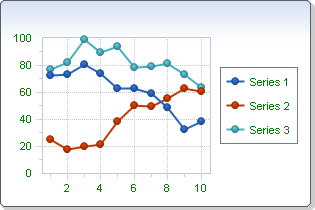
JComponent.setFont(java.awt.Font),
setBackColor(java.awt.Color)public void setGallery(Gallery value)
Sets the gallery type for the whole chart.
When you set the gallery with this property, it applies to all the series in the chart. If you want to create a Multitype (combination) chart you need to assign galleries individally for each series. Please refer to the SeriesAttributes.setGallery(com.softwarefx.chartfx.desktop.Gallery) properties of the SeriesAttributes
Class
.
setGalleryAttributes(com.softwarefx.chartfx.desktop.IGallery) allows you to assign additional attributes to selected gallery types.
GlobalAttributes.setGallery(com.softwarefx.chartfx.desktop.Gallery),
getAllSeries(),
SeriesAttributes,
SeriesAttributespublic void setGalleryAttributes(IGallery value)
Used to create a gallery object to assign additional attributes to the selected setGallery(com.softwarefx.chartfx.desktop.Gallery) of the chart. The gallery attribute can also be accessed through the getAllSeries() property.
This property returns an object which allows assignment of special properties to be set for the selected gallery. Note that not all gallery types support additional properties.
Below, the attributes of the Pie gallery are modified to render a 3D effect:
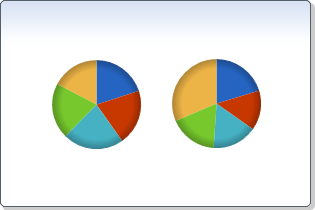
setGallery(com.softwarefx.chartfx.desktop.Gallery),
getAllSeries(),
Pie,
Radar,
GlobalAttributespublic void setHeight(int value)
Specifies the suggested height of the chart when generating images. This property allows you to configure the height of the image using units other than pixels.
You may also set the dimensions for the image generated using the ImageSettings#setHeight and ImageSettings#setWidth properties of ImageSettings.
For more information regarding the dimension classes, please refer to the documentation in the Java API .
This method overrides the default implementation of WebControl. Please refer to the documentation of WebControl in the Java API .
ImageSettings#setHeight,
ImageSettings#setWidthpublic void setHighlight(com.softwarefx.chartfx.desktop.HighlightAttributes value)
Allows you to customized how all the series of the chart are highlighted. To highlight a series in a chart, simply hover the mouse over a desired series while this property is set to true.
The HighlightAttributes
Class
supports members which allow the developer to customize how a hightlighted item will be displayed.
HighlightDataGridAttributes,
HighlightLegendAttributespublic void setLegendBox(LegendBox value)
Allows you to acces the legend box of the chart.
The values legend box is used to display legends associated with data points and is used to improve the chart's readability in charts like Pie, Doughnut and Pyramid where there's no axis, but point labels are still necessary in the chart.
Below, the legend box is render at the bottom of the chart:
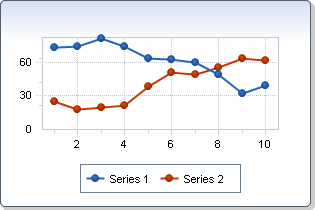
(LegendBox)
public void setMessageText(String key,
String message)
Allows you to customize default Chart FX strings which are displayed in the chart.
The key parameter is case sensitive, therefore you must use the exact pre-defined key value string.
You can use the Culture property to fully localize your charts. Elements that can be modified include the names of the culture, the writing system, and the calendar used, as well as formatting dates and strings.
The ValueFormat.setCulture(java.util.Locale) property of the ValueFormat
Class
allow you to assign culture specific formatting to labels and numbers for a selected axis.
Pre-defined message identifiers with the defualt values for each key (key=value):
NoData=No Data Available
LicDownloading=Downloading License ...
DataDownloading=Downloading Chart ...
DataFailed=Failed to download Chart\n{0}
Mask.Percentage=%s\n%l\n%v out of %t\n(%p%%)
Mask.OHLC=%l\nOpen: %v2\nHigh: %v4 - Low: %v1\nClose: %v3
Mask.HLC=%l\nHigh: %v3 - Low: %v1\nClose %v2
Mask.Ini=%s\n%l\nFrom %i to\n%v
Mask.XY=%s\n%l\nX: %x, Y: %v
Mask.Between=%s\n%l - %l\n%v - %v
Mask.Default=%s\n%l\n%v
LegMask.Series=Series #{0}
LegMask.Values=Value #{0}
CFX61B0=A temporary file on {0} could not be created
XAxis=X Axis
YAxis=Y Axis
General=General
Series=Series
Chart=Chart Area
Draw=Drawing Area
AllSeries=All Series
Auto=Auto
None=None
Raised=Raised
Light=Light
Dark=Dark
Opposite=Opposite
Shadow=Shadow
Number=Number
Currency=Currency
Scientific=Scientific
Percentage=Percentage
Date=Short Date
LongDate=Long Date
Time=Time
DateTime=Date-Time
Label0=Horizontal
Label1=Vertical
Label2=45 Degrees
Inside=Inside
Outside=Outside
Cross=Across
ExportFilter=ChartFX File (*.cfx)|*.cfx|Text File (data only)|*.txt|XML File (properties only)|*.xml|Bitmap Image (*.bmp)|*.bmp|Metafile Picture (*.emf)|*.emf
ImportFilter=ChartFX Files (*.cfx)|*.cfx|Text Files (data only)|*.txt|XML Files(properties only)|*.xml
NoPermission=The application does not have enough permissions to execute this operation.
key - Pre-defined message identifier.message - The new string value for the message.ValueFormat.setCulture(java.util.Locale),
ValueFormatpublic void setPageColor(Color value)
Allows you to specify a form background color needed to fill areas around image border shadowing.
This is automatically done in Chart FX when creating desktop applications. This property is useful when using image borders with the Internet Edition.
For more information regarding the Color type, please refer to the Java API Documentation.
The ImageBorder
Class
uses shading to give a multidimensional effect. The PageColor property can be used to modify the background color of the shaded area around the border. Below, the page color of the chart has been set to purple:
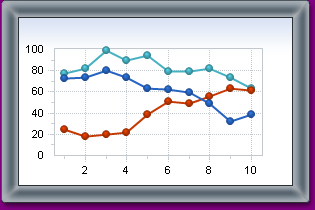
JComponent.setBorder(javax.swing.border.Border)public void setPalette(String value)
Allows you to set a pre-defined palette.
When changing the palette, all the properties related to changing colors in the chart will also be affected as
Chart FX for Java
will change the windows palette for the chart window. So if you previously set a color using any of the
Chart FX for Java
supported properties (setForeColor(java.awt.Color), setBackColor(java.awt.Color), etc) this color may not be part of the applied palette and therefore will be replaced by a color in the selected palette.
New palettes may be created and integrated into Chart FX for Java . For more information regarding palette creation, please contact Software FX support.
Below is a list of Chart FX for Java palettes:
Natural.Sky
ChartFX6.EarthTones
ChartFX6.ModernBusiness
DarkPastels.Pastels
Mesa.Mesa
Natural.Adventure
HighContrast.HighContrast
Vivid
ChartFX6.Alternate
ChartFX6.Windows
ChartFX6.ChartFX6
Note: To properly load these palettes, you will simply use their string names (e.g. "DarkPastels.Pastels").
Below, the palette of the chart is set to EarthTones, sucessively:
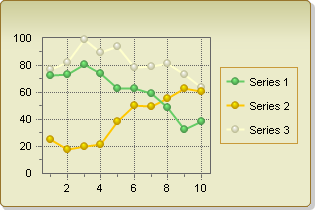
PointAttributes.setColor(java.awt.Color),
PointAttributes.setAlternateColor(java.awt.Color),
setForeColor(java.awt.Color),
setBackColor(java.awt.Color),
PointAttributes,
SeriesAttributespublic void setPanes(PaneCollection value)
Returns the collection of the defined Paneof the chart.
The Main Pane of the chart is the first indexed pane of the collection.
The getMainPane() of the chart is the first indexed pane of the collection.
Below, the first series of the chart is associated to the main pane. However, the second and third series are associated to a second pane:
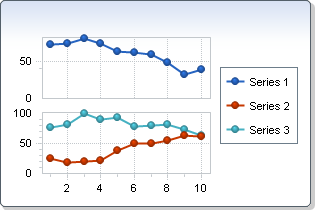
getMainPane(),
Panepublic void setPersonalize(PersonalizeAttributes value)
Allows you to set the preferences for saving and loading personalized charts.
Many users require and demand information on an individual basis. Using personalized charts allows users to change visual attributes and have those settings saved locally. When the user accesses the chart in the future, the saved settings can be automatically loaded so the user can view a chart configured to their personal preference.
exportChart(java.io.OutputStream),
importChart(java.io.InputStream)public void setPlotAreaBackground(IBackgroundAdornment value)
Allows you to assign a gradient to the inside area of a chart.
Once you have created a gradient using the GradientBackground.setAngle(float), GradientBackground.getColors(), GradientBackground.getFactor() and GradientBackground.getPosition() properties, you will need to assign the gradient
Class
to the InsideBackObject.
You can use the JComponent.setBackground(java.awt.Color) to assign a gradient to the chart background area.
Gradients applied to the PlotAreaBackground of a chart will only be applied to 2D charts. Gradients applied to the PlotAreaBackground of 3D charts will be ignored, however gradients applied to the JComponent.setBackground(java.awt.Color) of both 2D and 3D charts is supported.
To use gradients, the assembly ChartFX.Adornments.dll must be added as a reference in the project.
Below is an example of a gradient rendered in the plot area of the chart:
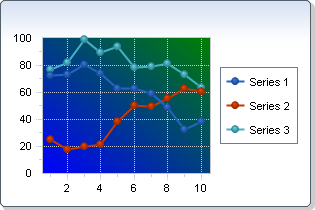
GradientBackground.setAngle(float),
JComponent.setBackground(java.awt.Color),
GradientBackground.getColors(),
GradientBackground.getFactor(),
GradientBackground.getPosition(),
setPlotAreaColor(java.awt.Color),
setBackColor(java.awt.Color),
Pane.setBackground(com.softwarefx.chartfx.desktop.adornments.IBackgroundAdornment),
GradientBackground,
SolidBackground,
ImageBackgroundpublic void setPlotAreaColor(Color value)
Gets and Sets the color of the PlotAreaBackground. Alternatively, the color can be access using the Color property of the setPlotAreaBackground(com.softwarefx.chartfx.desktop.adornments.IBackgroundAdornment) object.
For more information regarding the Color type, please refer to the Java API Documentation.
Named color are supported (e.g. Red), to use Hex notation you have to use quotes (e.g. "#FF00FF").
When the chart renders several panes, setting the color of the plot area is equivalent to setting the Pane.setBackColor(java.awt.Color) of the panes individually.
Below, the color of the plot area is set to purple:
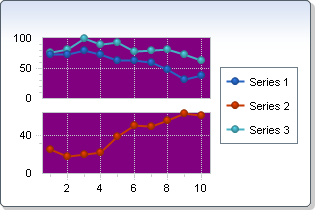
PlotAreaColor supports transparency. When the PlotArea is transparent, the background of the PlotArea is rendered by the JComponent.setBackground(java.awt.Color) and setBackColor(java.awt.Color) properties. In this screenshot, the PlotAreaColor is set to transparent and the setBackColor(java.awt.Color) is set to blue:
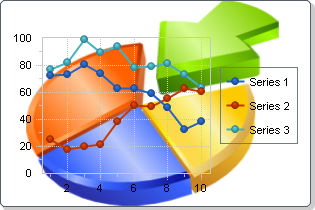
Pane.setBackColor(java.awt.Color),
setBackColor(java.awt.Color),
setPlotAreaBackground(com.softwarefx.chartfx.desktop.adornments.IBackgroundAdornment),
ImageBackground,
SolidBackgroundpublic void setPlotAreaMargin(Margins value)
Gets and Sets the top, bottom, left and right gaps of the chart.
A gap is defined as the margin between the chart and the bounding rectangle in pixels. Each chart has a top, bottom, left and right gaps.
The lowest value for the each gap is 1, which sets it to one pixel. Setting a gap to 0 will reset it to default values.
Below, the bottom gap of the chart is set to 100 pixels. The other gaps are set to 0:
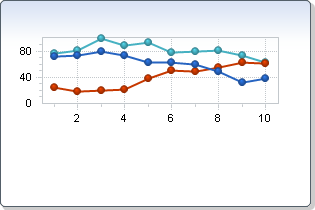
public void setSeries(SeriesAttributesCollection value)
Assigns properties directly to the selected series in the chart.
Allows you to assign supported properties directly to the specified data series. For supported properties, please see the SeriesAttributes
Class
.
getAllSeries() allows to set properties common to all the Series or/and getPoints() of the chart.
The Series property allows you to create charts with mixed SeriesAttributes.setGallery(com.softwarefx.chartfx.desktop.Gallery) types and assign specific colors to each series.
Below is an example of a multi-gallery chart:

SeriesAttributes.setColor(java.awt.Color),
GlobalAttributes.setGallery(com.softwarefx.chartfx.desktop.Gallery),
SeriesAttributes.setGallery(com.softwarefx.chartfx.desktop.Gallery),
getAllSeries(),
getPoints(),
SeriesAttributes,
PointAttributes,
GlobalAttributespublic void setTemplateContents(EnumSet<FileContents> value)
Sets the attributes to save in personalization features and template files (Export method).
The TemplateContents property is used to customize the chart attributes saved in 'BinaryTemplate' FileFormat output.
The TemplateContents property is also used to control the attributes saved into templates saved when utilizing Personalization options.
The setFileContents(java.util.EnumSet property may be used to customize what attributes are saved into chart Binary files (FileFormat.Binary).
Use the exportChart(java.io.OutputStream) method to export charts as BinaryTemplate output containing the contents specified with this property.
This property is a mask property, this means all settings represent a bit in the word that you need to turn on or off according to what you want. For this purpose you'll need to use the bitwise operators supported by your development environment. Also ensure you use these operators to turn on/off bits and avoid losing previous settings.
By default the setting of this property is 'Template' so only selected chart elements are saved (excluding data).
setFileContents(java.util.EnumSet) ,
exportChart(java.io.OutputStream)public void setTitles(TitleCollection value)
Returns the collection of titles defined in the chart.
Using the numerical index, you can access multiple items of this collection.
The Title.setTextColor(java.awt.Color) property may be used to get or set the color of the title text; the JComponent.setFont(java.awt.Font) Property can be used to configure a new font object for the title.
Below, a title in bold has been added in the chart:
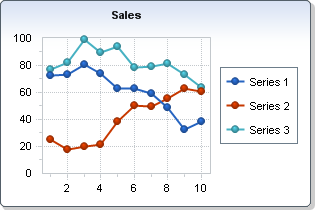
Axis.setTitle(com.softwarefx.chartfx.desktop.Title),
Title.setTextColor(java.awt.Color),
Title.setFont(java.awt.Font),
Axis,
Titlepublic void setToolBar(ToolBar value)
Allow to acces the tool bar of the chart. Alternativelly, you can access the tool bar of the chart using getMenuBar().
You can configure the commands available through the menu bar using the getCommands() property.
If you want to customize the toolbar, you will need to use properties supported by the ToolBar
Class
.
Below is a chart with the ToolBar enabled:
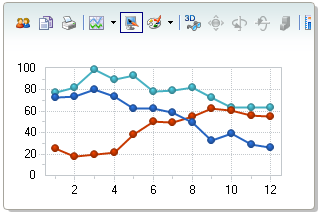
getMenuBar(),
getDataGrid(),
getLegendBox(),
getCommands(),
ToolBar,
DataGrid,
LegendBox,
DockableBar,
Commandpublic void setToolTipFormat(String value)
Allows you to control the information to be displayed in the tooltip when the user positions the mouse over a particular data point in the chart.
setToolTips(boolean) toggle on/off the tooltip in the chart.
The syntax for this property is the same as the one used in the PointLabelAttributes.setFormat(java.lang.String) property. Variables can be accessed using the % following the variable you want to include:
l Shows X-Axis Legend.
k Shows X-Axis Key Legend.
s Shows Series Legend.
S Shows the Series Index.
x Shows XValue (XY charts, when they were set with X values).
i Shows IniValues (Gantt).
v Shows Data Value.
v <n> For types that require more than one series, these are replaced by the value of each one. (n represents an index).
t Series Total (Sum of all points in this series).
p Percentage of total this point represents (Pie).
T Point Total (Sum of all series for this point).
P Percentage of total this series represents (Used in stacked charts).
X displays the marker X value for any chart type including those that do not support X values such as bar.
N Shows the index for the point.
L Shows the Text property of the PointAttributes object.
setToolTips(boolean),
PointLabelAttributes.setFormat(java.lang.String),
expandMacros(java.lang.String, int, int, boolean),
GlobalAttributes,
PointLabelAttributespublic void setToolTips(boolean value)
Allows you to enable or disable tooltips when the user positions the mouse over a particular element in the chart area only.
This property does not affect whether if the Toolbar ToolTips will appear or not when the user positions the mouse over a particular button or element in the Toolbar. For more information on how to disable Toolbar tooltips, please refer to the ToolTips property in the ToolBar
Class
.
This property must be set to True for the GetTip event to fire.
setToolTipFormat(java.lang.String),
getToolBar(),
getMenuBar(),
ToolBarpublic void setView3D(Attributes3D value)
Allows you to enable or disable 3D view of the chart. Also permits to customize the 3D view.
When this property is set to True, you can apply a rotation angle or perspective with the AngleX, AngleY and Perspective parameters of the View3D object.
When this property is set to True, you can apply a rotation angle or perspective with the Attributes3D.setAngleX(int), Attributes3D.setAngleY(int) and Attributes3D.setPerspective(int) properties of the Attributes3D
Class
.
Below is a chart where the 3D view is enabled:
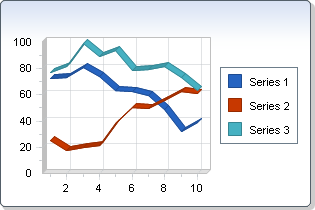
public void setVisible(boolean visible)
Sets a value specifying to show or hide the chart.
By default the chart is visible.
setVisible in class JComponentpublic void setWidth(int value)
Specifies the suggested width of the chart when generating images. This property allows you to configure the width of the image using units other than pixels.
You may also set the dimensions for the image generated using the ImageSettings#setHeight and ImageSettings#setWidth properties of ImageSettings.
For more information regarding the dimension classes, please refer to the Java API documentation.
This method overrides the default implementation of WebControl. Please refer to the documentation of WebControl in the Java API .
ImageSettings#setHeight,
ImageSettings#setWidthpublic void setZoom(boolean value)
Allows you to select a section of the chart using the mouse cursor and zoom in that area.
When set to True, this property allows you to select a section of the chart using the mouse cursor for Chart FX to zoom in for a closer look.
When set to False, this property turns off all zoom attributes globally, including the Axis object Axis.zoom(double, double) and Axis.zoomOff() methods.
When the Zoom property is enabled, you can select a portion of the chart to Zoom by left clicking and dragging your mouse of the desired area:
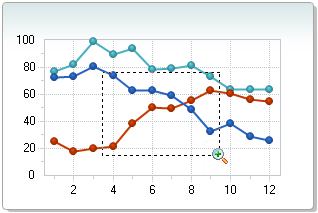
Once you have selected a range, the zoom area of the chart will be displayed:
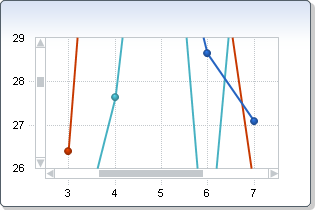
getAxisX(),
getAxisY(),
getAxisY2(),
getAxesX(),
getAxesY(),
Axis.zoom(double, double),
Axis.zoomOff(),
Axispublic void updateSizeNow()
Allows you to force a scale calculation before the chart is drawn.
Scale calculations in Chart FX are delayed until the chart is about to be drawn. This increases the performance as setting multiple properties from only one windows event, cause only one recalculation.
The UpdateSizeNow method allows you to make this on demand. This allows you to access information about the chart scaling before it is drawn. It also allows you to make changes to a chart and export it to a picture without the chart ever being visible.
exportChart(java.io.OutputStream)public void zoomToPercentage(int percentage)
Zooms the chart to center based on configured percentage value.
This method is used to zoom to the center of the chart. Both X and Y axes are zoomed at the same time.
The percentage value should be configured as an integer value between 0 and 100.
After calling this method, the user can continue to zoom the chart using the mouse in selected chart types. Webform chart images (static and interactive images) do not support continued zoom after the ZoomToPercentage call.
percentage - The percentage to zoom.Axis.setScrollView(double, double)
public void zoomToWindow(int x1,
int y1,
int x2,
int y2)
Zooms the chart to a rectangular area based on specified x and y coordinates for the rectangle
The Zooming rectangle is defined Using Left and Top pixel coordinates.
The X and Y coordinates are relative to the Top Left corner of the plot area. I other words, the top left point of the plot area is point (0,0)
x1 - X coordinate of the zooming rectangle's Left sidey1 - Y coordinate of the zooming rectangle's Top sidex2 - X coordinate of the zooming rectangle's Right sidey2 - Y coordinate of the zooming rectangle's Bottom sidezoomToPercentage(int)
|
http://www.softwarefx.com | |||||||
| PREV CLASS NEXT CLASS | FRAMES NO FRAMES | |||||||
| SUMMARY: NESTED | FIELD | CONSTR | METHOD | DETAIL: FIELD | CONSTR | METHOD | |||||||