 SoftwareFX.ChartFX.Annotation.AnnotationObject
SoftwareFX.ChartFX.Annotation.AnnotationObject
|
Chart FX for Java 6.5 | |||||||
| PREV CLASS NEXT CLASS | FRAMES NO FRAMES | |||||||
| SUMMARY: NESTED | FIELD | CONSTR | METHOD | DETAIL: FIELD | CONSTR | METHOD | |||||||
java.lang.ObjectSoftwareFX.ChartFX.Annotation.AnnotationObject
public abstract class AnnotationObject
Provides access to the AnnotationObject object.
The AnnotationObject Class is a collection of general annotation object properties and methods. All supported annotation objects share access to these members and the are used for general attribute assignment. When you create a specific annotation object, you will have access to properties specific to that type.
When using annotation objects in your applications, you will need to include the chartfx.annotation.jar library. This library contains all the resources need to create annotation objects.
Once you have included the annotation library into your aplication, you can create an annotation extension object. Once you have created that annotation extension object, you can add it to your application using the Extensions property:
SoftwareFX.ChartFX.Annotation.AnnotationX annot = new SoftwareFX.ChartFX.Annotation.AnnotationX();chart1.getExtensions().add(annot);Once the annotation extension object has been added to your charting application, you may begin adding annotation objects to the annotation list, thus adding the annotation objects to your application:
SoftwareFX.ChartFX.Annotation.AnnotationText text = new SoftwareFX.ChartFX.Annotation.AnnotationText();annot.getList().add(text);Once you have created an object as above, you can begin assigning attributes of the AnnotationObject class to the annotation object:
text.setText("This is a Annotation");text.setColor(java.awt.Color.RED);text.attach(3,50);
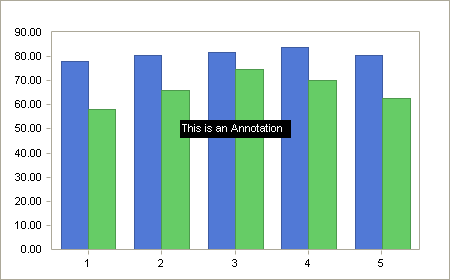
| Constructor Summary | |
|---|---|
AnnotationObject()
|
|
| Method Summary | |
|---|---|
void |
attach(double dx,
double dy)
Attaches the annotation object to the chart relative to X and Y Axis values. |
void |
attach(double dxLeft,
double dyTop,
double dxRight,
double dyBottom)
Attaches the annotation object to the chart relative to X and Y Axis values. |
void |
attach(int horizontalAlignment,
double dx,
int verticalAlignment,
double dy)
Attaches the annotation object to the chart relative to X and Y Axis values. |
void |
detach()
Detaches the selected annotation object from the chart. |
void |
flip(boolean horizontal)
Allows you to flip an object horizontally or vertically. |
int |
getAnchor()
Gets the Anchor. |
Line |
getBorder()
Gets the Border. |
java.awt.Color |
getColor()
Gets the Color. |
int |
getHeight()
Gets the Height. |
int |
getLeft()
Gets the Left. |
Link |
getLink()
Gets the Link object for a selected AnnotationObject item. |
java.awt.Rectangle |
getObjectBounds()
Gets the ObjectBounds. |
int |
getPattern()
Gets the Pattern. |
java.lang.Object |
getTag()
Gets the Tag. |
int |
getTop()
Gets the Top. |
java.lang.String |
getURL()
Deprecated. You should use AnnotationObject.getLink().getUrl instead. |
java.lang.String |
getURLTarget()
Deprecated. You should use AnnotationObject.getLink().getTarget instead. |
int |
getWidth()
Gets the Width. |
boolean |
isAllowModify()
Gets the AllowModify. |
boolean |
isAllowMove()
Gets the AllowMove. |
boolean |
isDrawingArea()
Gets the DrawingArea. |
boolean |
isPaintBefore()
Gets the PaintBefore. |
boolean |
isVisible()
Gets the Visible. |
void |
refresh()
Instructs Chart FX to repaint the selected annotation object. |
void |
rotate(boolean clockWise)
Allows you to rotate an object 90 degrees clockwise or counterclockwise. |
void |
setAllowModify(boolean value)
Used to allow or prevent the user from changing object attributes from the User Interface. |
void |
setAllowMove(boolean value)
Used to allow or prevent the user from moving an annotation object in the chart area. |
void |
setAnchor(int value)
Gets or sets the Anchor style for the AnnotationObject. |
void |
setBorder(Line value)
Allows you to apply border attributes to a selected annotation object. |
void |
setColor(java.awt.Color value)
Sets the inside fill color for annotation object. |
void |
setDrawingArea(boolean value)
Allows the AnnotationObject margins to go outside of the chart's drawing area. |
void |
setHeight(int value)
Gets or Sets the height in pixels for the selected annotation object. |
void |
setLeft(int value)
Allows you to specify or read the left position of a selected annotation object. |
void |
setObjectBounds(java.awt.Rectangle value)
Allows you to specify the bounds for a selected annotation object. |
void |
setPaintBefore(boolean value)
Configures the selected annotation object to paint before the rest of the chart elements. |
void |
setPattern(int value)
Allows you to set a pattern for the selected annotation object. |
void |
setTag(java.lang.Object value)
Allows you to get or set a unique identifier to the objects you have created in the chart area. |
void |
setTop(int value)
Allows you to specify or read the top position of a selected annotation object. |
void |
setURL(java.lang.String value)
Deprecated. You should use AnnotationObject.getLink().setUrl instead. |
void |
setURLTarget(java.lang.String value)
Deprecated. You should use AnnotationObject.getLink().setTarget instead. |
void |
setVisible(boolean value)
Used to show or hide a selected annotation object in the chart area. |
void |
setWidth(int value)
Gets or Sets the Width in pixels for the selected annotation object. |
| Methods inherited from class java.lang.Object |
|---|
equals, getClass, hashCode, notify, notifyAll, toString, wait, wait, wait |
| Constructor Detail |
|---|
public AnnotationObject()
| Method Detail |
|---|
public void attach(int horizontalAlignment,
double dx,
int verticalAlignment,
double dy)
Attaches the annotation object to the chart relative to X and Y Axis values.
This property supports two configurations. By specifying 2 parameters (dx, dy), the annotation object will attached to the chart at the center of the object. By specifying 4 parameters (dxLeft, dyTop, dxRight, dyBottom), the annotation object will be attached to the chart by the corners of the annotation objects. The second configuration allows for the resizing of the annotation object with the chart area.
You can also specify the pixel location of the annotation object using the setHeight(int) and setWidth(int) properties.
The attach(int, double, int, double) method may NOT be used when positioning the AnnotationPolygon object. The AnnotationPolygon is the only annotation object that does not support the Attach method. Please use the AnnotationPolygon.setVertices(java.awt.Point[]) property.
horizontalAlignment - Horizontal string alignment.dx - X Axis coordinate value.verticalAlignment - Vertical string alignment.dy - Y Axis coordinate value.Parameter Values:
The available values for horizontalAlignment are:
| Value | Description |
|---|---|
StringAlignment.StringAlignmentNear | Specifies that alignment is towards the origin of the bounding rectangle. May be used for alignment of characters along the line or for alignment of lines within the rectangle. For a right to left bounding rectangle, the origin is at the upper right. |
StringAlignment.StringAlignmentCenter | Specifies that alignment is centered between origin and extent (width) of the formatting rectangle. |
StringAlignment.StringAlignmentFar | Specifies that alignment is to the far extent (right side) of the formatting rectangle. |
verticalAlignment are:
| Value | Description |
|---|---|
StringAlignment.StringAlignmentNear | Specifies that alignment is towards the origin of the bounding rectangle. May be used for alignment of characters along the line or for alignment of lines within the rectangle. For a right to left bounding rectangle, the origin is at the upper right. |
StringAlignment.StringAlignmentCenter | Specifies that alignment is centered between origin and extent (width) of the formatting rectangle. |
StringAlignment.StringAlignmentFar | Specifies that alignment is to the far extent (right side) of the formatting rectangle. |
setHeight(int),
setWidth(int),
AnnotationPolygon.setVertices(java.awt.Point[]),
AnnotationPolygon
public void attach(double dx,
double dy)
Attaches the annotation object to the chart relative to X and Y Axis values.
This property supports two configurations. By specifying 2 parameters (dx, dy), the annotation object will attached to the chart at the center of the object. By specifying 4 parameters (dxLeft, dyTop, dxRight, dyBottom), the annotation object will be attached to the chart by the corners of the annotation objects. The second configuration allows for the resizing of the annotation object with the chart area.
You can also specify the pixel location of the annotation object using the setHeight(int) and setWidth(int) properties.
The attach(int, double, int, double) method may NOT be used when positioning the AnnotationPolygon object. The AnnotationPolygon is the only annotation object that does not support the Attach method. Please use the AnnotationPolygon.setVertices(java.awt.Point[]) property.
dx - X Axis coordinate value.dy - Y Axis coordinate value.setHeight(int),
setWidth(int),
AnnotationPolygon.setVertices(java.awt.Point[]),
AnnotationPolygon
public void attach(double dxLeft,
double dyTop,
double dxRight,
double dyBottom)
Attaches the annotation object to the chart relative to X and Y Axis values.
This property supports two configurations. By specifying 2 parameters (dx, dy), the annotation object will attached to the chart at the center of the object. By specifying 4 parameters (dxLeft, dyTop, dxRight, dyBottom), the annotation object will be attached to the chart by the corners of the annotation objects. The second configuration allows for the resizing of the annotation object with the chart area.
You can also specify the pixel location of the annotation object using the setHeight(int) and setWidth(int) properties.
The attach(int, double, int, double) method may NOT be used when positioning the AnnotationPolygon object. The AnnotationPolygon is the only annotation object that does not support the Attach method. Please use the AnnotationPolygon.setVertices(java.awt.Point[]) property.
dxLeft - Left X Axis coordinate value.dyTop - Top Y Axis coordinate value.dxRight - Right X Axis coordinate value.dyBottom - Bottom Y Axis coordinate value.setHeight(int),
setWidth(int),
AnnotationPolygon.setVertices(java.awt.Point[]),
AnnotationPolygonpublic void detach()
Detaches the selected annotation object from the chart.
By default, all annotation objects are detached from the chart. When you call the attach(int, double, int, double) method for a particular object, that object is attached to the chart. Once you refresh the chart, the object will appear in the configured attached location. Call this method after an object has been attached to detach the object.
attach(int, double, int, double)public void flip(boolean horizontal)
Allows you to flip an object horizontally or vertically.
True: Flips annotation object horizontally, False: Flips annotation object vertically.
Annotation objects can also be rotated with the rotate(boolean) method.
horizontal - Specifies horizontal or vertical flip.rotate(boolean)public int getAnchor()
Gets the Anchor. For more detail see setAnchor(int).
public Line getBorder()
Gets the Border. For more detail see setBorder(SoftwareFX.ChartFX.Annotation.Line).
public java.awt.Color getColor()
Gets the Color. For more detail see setColor(java.awt.Color).
public int getHeight()
Gets the Height. For more detail see setHeight(int).
public int getLeft()
Gets the Left. For more detail see setLeft(int).
public Link getLink()
Gets the Link object for a selected AnnotationObject item.
Developers may obtain the Link object for an annotation item using this property. Using the supported Link class members, developers may configure a Link.setUrl(java.lang.String) and Link.setTarget(java.lang.String) for the object.
Link.setUrl(java.lang.String),
Link.setTarget(java.lang.String),
Linkpublic java.awt.Rectangle getObjectBounds()
Gets the ObjectBounds. For more detail see setObjectBounds(java.awt.Rectangle).
public int getPattern()
Gets the Pattern. For more detail see setPattern(int).
public java.lang.Object getTag()
Gets the Tag. For more detail see setTag(java.lang.Object).
public int getTop()
Gets the Top. For more detail see setTop(int).
public java.lang.String getURL()
AnnotationObject.getLink().getUrl instead.
getLink()public java.lang.String getURLTarget()
AnnotationObject.getLink().getTarget instead.
getLink()public int getWidth()
Gets the Width. For more detail see setWidth(int).
public boolean isAllowModify()
Gets the AllowModify. For more detail see setAllowModify(boolean).
public boolean isAllowMove()
Gets the AllowMove. For more detail see setAllowMove(boolean).
public boolean isDrawingArea()
Gets the DrawingArea. For more detail see setDrawingArea(boolean).
public boolean isPaintBefore()
Gets the PaintBefore. For more detail see setPaintBefore(boolean).
public boolean isVisible()
Gets the Visible. For more detail see setVisible(boolean).
public void refresh()
Instructs Chart FX to repaint the selected annotation object.
This method should be called after any visual attribute has been modified for the selected annotation object. If this method is not invoked, the change will not be visible.
public void rotate(boolean clockWise)
Allows you to rotate an object 90 degrees clockwise or counterclockwise.
The boolean parameter specifies the directional rotation of the selected annotation object. Setting the parameter to True will cause the object to rotate clockwise. Setting the parameter to False will cause the object to rotate counter clockwise.
Objects may only be rotated 90 degrees.
You may use the flip(boolean) method to flip objects horizontally and vertically.
clockWise - Boolean specifying rotation direction.flip(boolean)public void setAllowModify(boolean value)
Used to allow or prevent the user from changing object attributes from the User Interface.
Whenever you add an annotation object in the chart area with the annotation list AnnotationX.setEnabled(boolean), the user may double-click the object and change its properties. Set this property to False if you do not want the end user to have access to the object's attributes.
In order for end users to interact with annotation objects created programmatically, you must set the AnnotationX.setEnabled(boolean) property for the annotation list object to True.
This property controls only visual attributes of the object. If you do not want the user to be able to move the object, please refer to the setAllowMove(boolean) property.
setAllowMove(boolean),
AnnotationX.setEnabled(boolean),
AnnotationXpublic void setAllowMove(boolean value)
Used to allow or prevent the user from moving an annotation object in the chart area.
When an annotation object is added to a chart and the Annotation List has been AnnotationX.setEnabled(boolean), by default the user may click the object and change its position in the chart. If you are highlighting specific markers in the chart with an annotation object, you may want to prevent the user from moving the object to another position. Setting this property to False will prevent the end user from moving the object from its original position.
In order for end users to interact with annotation objects created programmatically, you must set the AnnotationX.setEnabled(boolean) property for the annotation list object to True.
This property controls only the object's position. If you want to prevent the user from changing additional object attributes, please refer to the setAllowModify(boolean) property.
setAllowModify(boolean),
AnnotationX.setEnabled(boolean),
AnnotationXpublic void setAnchor(int value)
Gets or sets the Anchor style for the AnnotationObject.
AnchorStyles : Specifies how an object anchors to the edges of its container.| Value | Description |
|---|---|
AnchorStyles.BOTTOM | The object is anchored to the bottom edge of its container. |
AnchorStyles.LEFT | The object is anchored to the left edge of its container. |
AnchorStyles.NONE | The object is not anchored to any edges of its container. |
AnchorStyles.RIGHT | The object is anchored to the right edge of its container. |
AnchorStyles.TOP | The object is anchored to the top edge of its container. |
This property is used to set the AnchorStyle for selected annotation object.
Be sure to configure a setHeight(int) and setWidth(int) for the annotation objects in the chart, otherwise, they will not be visible.
setHeight(int),
setWidth(int)public void setBorder(Line value)
Allows you to apply border attributes to a selected annotation object.
This property provides access to the supported members of the Line class. Using the supported members you can modify the Line.setColor(java.awt.Color), Line.setStyle(int), Line.setWidth(int), Line.setEndCap(int) and Line.setStartCap(int) of selected line annotation objects.
Line.setColor(java.awt.Color),
Line.setStyle(int),
Line.setWidth(int),
Line.setEndCap(int),
Line.setStartCap(int),
Linepublic void setColor(java.awt.Color value)
Sets the inside fill color for annotation object.
When working with Arrow annotation objects, this property controls the color of the arrow head and tail. The Line.setColor(java.awt.Color) property of the Line class is used in conjunction with the setBorder(SoftwareFX.ChartFX.Annotation.Line) property to modify the line color of the arrow.
For more information regarding the Color type, please refer to the Java API Documentation.
Line.setColor(java.awt.Color),
Linepublic void setDrawingArea(boolean value)
Allows the AnnotationObject margins to go outside of the chart's drawing area.
When set to true, Annotation objects will not be displayed outside the chart's plot area. This includes the margins where axis labels are printed.
LegendBoxBasepublic void setHeight(int value)
Gets or Sets the height in pixels for the selected annotation object.
Important note: It is very important to set the Height and setWidth(int) for every annotation object created in a chart. The default height and width are zero(0), so if you do not set the these attributes the annotation object will not appear in the chart area. (The attach(int, double, int, double) method can be used instead of setting these properties, see next remark.)
When you call the attach(int, double, int, double) method using the left, top, right and bottom parameters, both the Height and Width for the object is calculated by Chart FX. If you only specify a dx and dy parameter, you will still need to configure the height and width.
With this property you can also control the orientation of certain objects (e.g. Arrows). For example assigning a positive height will cause the arrow to point down (X-axis). Similarly, assigning a negative value for the width will cause the arrow to point up (Toolbar). You must then use the Width property to point the line or arrow correctly.
setWidth(int),
attach(int, double, int, double)public void setLeft(int value)
Allows you to specify or read the left position of a selected annotation object.
This property should be used in conjunction with the setTop(int) property to position the object in the chart area. Both the setTop(int) and Left properties support pixel unit configuration.
The Chart Origin, coordinates (0,0), is always located at the top-left corner of the chart area.
The attach(int, double, int, double) method may also be used to attach an annotation object to a chart based on X and Y Axis values.
setTop(int),
attach(int, double, int, double)public void setObjectBounds(java.awt.Rectangle value)
Allows you to specify the bounds for a selected annotation object.
This property accepts a rectangle type object which you may create with your custom dimensions.
attach(int, double, int, double)public void setPaintBefore(boolean value)
Configures the selected annotation object to paint before the rest of the chart elements.
Setting this property to True will instruct Chart FX to paint the selected annotation object before other chart elements.
refresh(),
AnnotationObjectpublic void setPattern(int value)
Allows you to set a pattern for the selected annotation object.
HatchStyle : Specifies the different hatch patterns available.| Value | Description |
|---|---|
HatchStyle.BACKWARD_DIAGONAL | A pattern of lines on a diagonal from upper right to lower left. |
HatchStyle.CROSS | Specifies horizontal and vertical lines that cross. |
HatchStyle.DARK_DOWNWARD_DIAGONAL | Specifies diagonal lines that slant to the right from top points to bottom points, are spaced 50 percent closer together than, and are twice the width of ForwardDiagonal. This hatch pattern is not antialiased. |
HatchStyle.DARK_HORIZONTAL | Specifies horizontal lines that are spaced 50 percent closer together than Horizontal and are twice the width of HatchStyleHorizontal. |
HatchStyle.DARK_UPWARD_DIAGONAL | Specifies diagonal lines that slant to the left from top points to bottom points, are spaced 50 percent closer together than BackwardDiagonal, and are twice its width, but the lines are not antialiased. |
HatchStyle.DARK_VERTICAL | Specifies vertical lines that are spaced 50 percent closer together than Vertical and are twice its width. |
HatchStyle.DASHED_DOWNWARD_DIAGONAL | Specifies dashed diagonal lines, that slant to the right from top points to bottom points. |
HatchStyle.DASHED_HORIZONTAL | Specifies dashed horizontal lines. |
HatchStyle.DASHED_UPWARD_DIAGONAL | Specifies dashed diagonal lines, that slant to the left from top points to bottom points. |
HatchStyle.DASHED_VERTICAL | Specifies dashed vertical lines. |
HatchStyle.DIAGONAL_BRICK | Specifies a hatch that has the appearance of layered bricks that slant to the left from top points to bottom points. |
HatchStyle.DIAGONAL_CROSS | Specifies forward diagonal and backward diagonal lines that cross. The lines are antialiased. |
HatchStyle.DIVOT | Specifies a hatch that has the appearance of divots. |
HatchStyle.DOTTED_DIAMOND | Specifies forward diagonal and backward diagonal lines, each of which is composed of dots, that cross. |
HatchStyle.DOTTED_GRID | Specifies horizontal and vertical lines, each of which is composed of dots, that cross. |
HatchStyle.FORWARD_DIAGONAL | A pattern of lines on a diagonal from upper left to lower right. |
HatchStyle.HORIZONTAL | A pattern of horizontal lines. |
HatchStyle.HORIZONTAL_BRICK | Specifies a hatch that has the appearance of horizontally layered bricks. |
HatchStyle.LARGE_CHECKER_BOARD | Specifies a hatch that has the appearance of a checkerboard with squares that are twice the size of SmallCheckerBoard. |
HatchStyle.LARGE_CONFETTI | Specifies a hatch that has the appearance of confetti, and is composed of larger pieces than SmallConfetti. |
HatchStyle.LARGE_GRID | Specifies the hatch style Cross. |
HatchStyle.LIGHT_DOWNWARD_DIAGONAL | Specifies diagonal lines that slant to the right from top points to bottom points and are spaced 50 percent closer together than DownwardDiagonal, but they are not antialiased. |
HatchStyle.LIGHT_HORIZONTAL | Specifies horizontal lines that are spaced 50 percent closer together than Horizontal. |
HatchStyle.LIGHT_UPWARD_DIAGONAL | Specifies diagonal lines that slant to the left from top points to bottom points and are spaced 50 percent closer together than BackwardDiagonal, but they are not antialiased. |
HatchStyle.LIGHT_VERTICAL | Specifies vertical lines that are spaced 50 percent closer together than Vertical. |
HatchStyle.MAX | Specifies hatch style SolidDiamond. |
HatchStyle.MIN | Specifies hatch style Horizonal. |
HatchStyle.NARROW_HORIZONTAL | Specifies horizontal lines that are spaced 75 percent closer together than hatch style Horizontal (or 25 percent closer together than LightHorizontal). |
HatchStyle.NARROW_VERTICAL | Specifies vertical lines that are spaced 75 percent closer together than hatch style Vertical (or 25 percent closer together than LightVertical). |
HatchStyle.OUTLINED_DIAMOND | Specifies forward diagonal and backward diagonal lines that cross but are not antialiased. |
HatchStyle.PERCENT_05 | Specifies a 5-percent hatch. The ratio of foreground color to background color is 5:100. |
HatchStyle.PERCENT_10 | Specifies a 10-percent hatch. The ratio of foreground color to background color is 10:100. |
HatchStyle.PERCENT_20 | Specifies a 20-percent hatch. The ratio of foreground color to background color is 20:100. |
HatchStyle.PERCENT_25 | Specifies a 25-percent hatch. The ratio of foreground color to background color is 25:100. |
HatchStyle.PERCENT_30 | Specifies a 30-percent hatch. The ratio of foreground color to background color is 30:100. |
HatchStyle.PERCENT_40 | Specifies a 40-percent hatch. The ratio of foreground color to background color is 40:100. |
HatchStyle.PERCENT_50 | Specifies a 50-percent hatch. The ratio of foreground color to background color is 50:100. |
HatchStyle.PERCENT_60 | Specifies a 60-percent hatch. The ratio of foreground color to background color is 60:100. |
HatchStyle.PERCENT_70 | Specifies a 70-percent hatch. The ratio of foreground color to background color is 70:100. |
HatchStyle.PERCENT_75 | Specifies a 75-percent hatch. The ratio of foreground color to background color is 75:100. |
HatchStyle.PERCENT_80 | Specifies a 80-percent hatch. The ratio of foreground color to background color is 80:100. |
HatchStyle.PERCENT_90 | Specifies a 90-percent hatch. The ratio of foreground color to background color is 90:100. |
HatchStyle.PLAID | Specifies a hatch that has the appearance of a plaid material. |
HatchStyle.SHINGLE | Specifies a hatch that has the appearance of diagonally-layered shingles that slant to the right from top points to bottom points. |
HatchStyle.SMALL_CHECKER_BOARD | Specifies a hatch that has the appearance of a checkerboard. |
HatchStyle.SMALL_CONFETTI | Specifies a hatch that has the appearance of confetti. |
HatchStyle.SMALL_GRID | Specifies horizontal and vertical lines that cross and are spaced 50 percent closer together than hatch style Cross. |
HatchStyle.SOLID_DIAMOND | Specifies a hatch that has the appearance of a checkerboard placed diagonally. |
HatchStyle.SPHERE | Specifies a hatch that has the appearance of spheres laid adjacent to one another. |
HatchStyle.TRELLIS | Specifies a hatch that has the appearance of a trellis. |
HatchStyle.VERTICAL | A pattern of vertical lines. |
HatchStyle.WAVE | Specifies horizontal lines that are composed of tildes. |
HatchStyle.WEAVE | Specifies a hatch that has the appearance of a woven material. |
HatchStyle.WIDE_DOWNWARD_DIAGONAL | Specifies diagonal lines that slant to the right from top points to bottom points, have the same spacing as hatch style ForwardDiagonal, and are triple its width, but are not antialiased. |
HatchStyle.WIDE_UPWARD_DIAGONAL | Specifies diagonal lines that slant to the left from top points to bottom points, have the same spacing as hatch style BackwardDiagonal, and are triple its width, but are not antialiased. |
HatchStyle.ZIG_ZAG | Specifies horizontal lines that are composed of zigzags. |
This property exposes the supported pattern styles included in the HatchStyle type.
setColor(java.awt.Color),
setHeight(int),
setWidth(int),
attach(int, double, int, double),
AnnotationXpublic void setTag(java.lang.Object value)
Allows you to get or set a unique identifier to the objects you have created in the chart area.
This property is particularly useful when you go through the list of objects and you want each object to have a unique identifier.
The Tag value must be an integer.
public void setTop(int value)
Allows you to specify or read the top position of a selected annotation object.
This property should be used in conjunction with the setLeft(int) property to position the object in the chart area. Both the Top and setLeft(int) properties support pixel unit configuration.
The Chart Origin, coordinates (0,0), is always located at the top-left corner of the chart area.
The attach(int, double, int, double) method may also be used to attach an annotation object to a chart based on X and Y Axis values.
setLeft(int),
attach(int, double, int, double)public void setURL(java.lang.String value)
AnnotationObject.getLink().setUrl instead.
getLink()public void setURLTarget(java.lang.String value)
AnnotationObject.getLink().setTarget instead.
getLink()public void setVisible(boolean value)
Used to show or hide a selected annotation object in the chart area.
The AnnotationObject class members are accessible by all supported annotation objects, therefore this property may be used to hide any annotation object in the chart.
refresh(),
Chartpublic void setWidth(int value)
Gets or Sets the Width in pixels for the selected annotation object.
Important note: It is very important to set the setHeight(int) and Width for every annotation object created in a chart. The default height and width are zero(0), so if you do not set the these attributes the annotation object will not appear in the chart area. (The attach(int, double, int, double) method can be used instead of setting these properties, see next remark.)
When you call the attach(int, double, int, double) method using the left, top, right and bottom parameters, both the Height and Width for the object is calculated by Chart FX. If you only specify a dx and dy parameter, you will still need to configure the height and width.
With this property you can also control the orientation of certain objects (e.g. Arrows). For example assigning a positive height will cause the arrow to point down (X-axis). Similarly, assigning a negative value for the width will cause the arrow to point up (Toolbar). You must then use the Width property to point the line or arrow correctly.
setHeight(int),
attach(int, double, int, double)
|
http://www.softwarefx.com | |||||||
| PREV CLASS NEXT CLASS | FRAMES NO FRAMES | |||||||
| SUMMARY: NESTED | FIELD | CONSTR | METHOD | DETAIL: FIELD | CONSTR | METHOD | |||||||